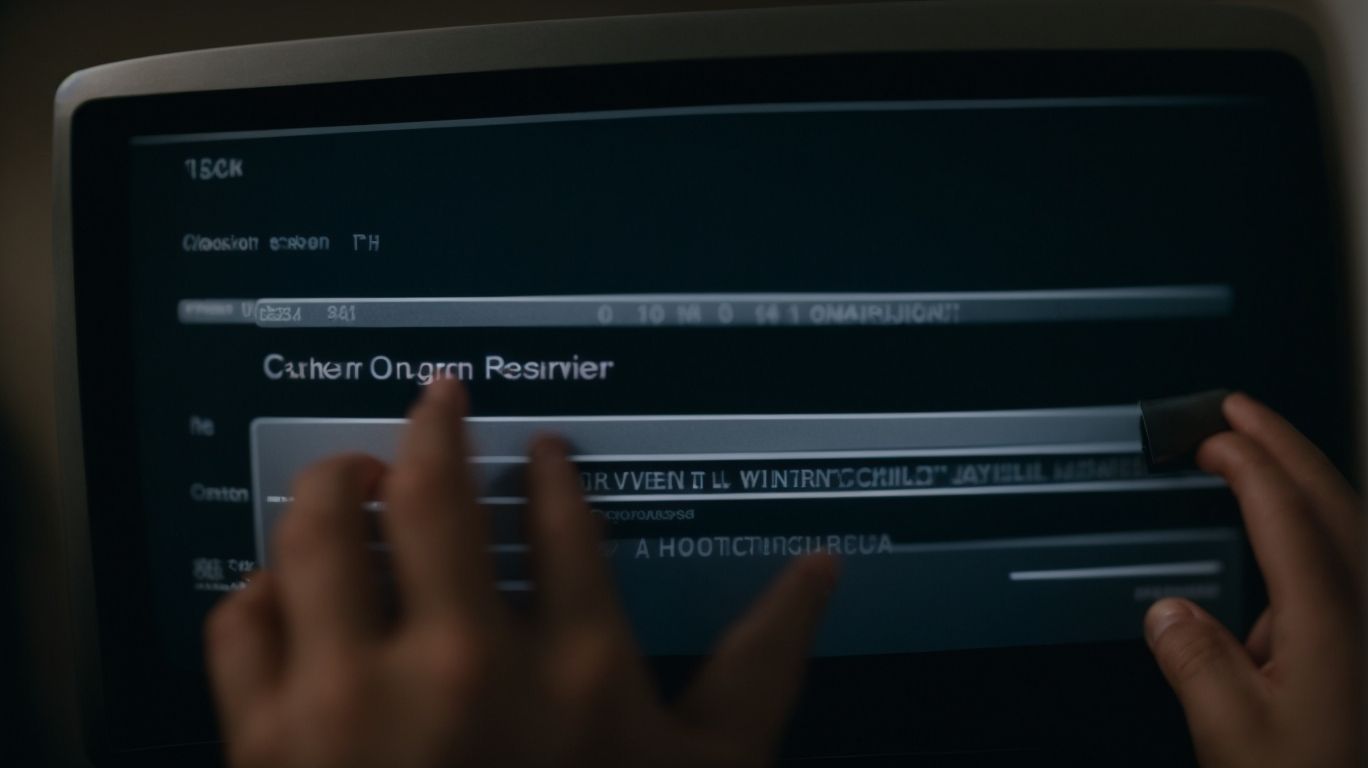Troubleshooting Connection Errors in Valorant: A Step-by-Step Guide
Are you an avid gamer who enjoys playing Valorant, but is constantly frustrated by connection errors?
We will explore what Valorant is, what connection errors are, the different types of connection errors you may encounter, and what causes these issues in the first place.
We will also provide you with a step-by-step guide on how to fix connection errors in Valorant and share some tips on how to prevent them from happening in the future.
Let’s dive in and get your game running smoothly again!
Contents
Key Takeaways:
What is Valorant?
Valorant is a free-to-play multiplayer first-person shooter (FPS) game launched in closed beta by Riot Games on April 7, 2020, with servers in North America, Europe, Russia, Turkey, and Brazil. Valorant was developed with a focus on high-action gunplay, something Riot has had a lot of experience with in the realm of esports due to their widely popular game, League of Legends.
Players select agents, which are hero characters, who have abilities that are classified into three categories: Basic Abilities, Signature Ability, and Ultimate Ability. The gameplay is 5v5 multiplayer strategic and tactical competition. The attackers plant the Spike (bomb) at a bomb site, while the defenders prevent this by maintaining control of these sites or are able to defuse the bomb if it is planted.
As a free-to-play game, Valorant uses microtransactions for various content such as new agents, weapon skins, spray tags, and weapon buddies (personalized weapon charms).
What is a Connection Error in Valorant?
A connection error in Valorant is caused by a disruption in the user’s internet service provider which cuts off internet access to the servers. Additionally, routers (residential or ISP) may become unresponsive and cause the same issue. The error message when trying to reconnect to a game will show the error code, Error Code 39 (Cannot Connect to the Regionals Servers), for those looking for more technical assistance in fixing the disruption.
What are the Different Types of Connection Errors in Valorant?
Connection Errors in Valorant are broadly of two types, with sub-types of Loss-disconnections and Authentication-personal error. These are the Types of Connection Errors in Valorant.
- Network Error (Ping/ Lag): 112 and 210 codes usually indicate this type of connection error. Users experience network errors with high and spiking latency. Issues usually occur between the endpoint and the internet service provider.
- Authentication/Personal Error: 128 code usually indicates this error from the user’s machine. Switch off the firewall and inspect with administrator-level access.
What Causes Connection Errors in Valorant?
Connection errors in Valorant are caused by problems with local computer settings, firewall/antivirus software, WiFi connection, local network settings, and the network and server connectivity of both your own and the Valorant servers.
Quick fixes for connection problems in Valorant involve adding Valorant to your firewall/antivirus white lists, switching from WiFi to a wired Ethernet connection, updating/restarting network hardware like modems or routers, flushing your DNS, checking for server outages, rebooting your computer, restarting your network, and checking recent Valorant logs to see the most recent error.
Server Issues
From time to time, Valorant’s server is down for maintenance, which may cause Error 68 and other connection errors. Check the Valorant Discord and Twitter to see if there is any scheduled maintenance or outages planned.
Check if you are encountering any server maintenance or outages related errors 1-68 in the relevant trigger field of the EU Error Code Tracking Google Doc. It updates server statuses every 3 minutes. In 2021, Turkish networks appear to commonly be the cause of the Error 68 – Network Error, while occasional outages in central-eastern US servers have been seen according to their data.
Internet Connection Problems
Internet Connection Problems in Valorant entail the original session was never established. Best practice dictates to check your firewalls, to check game servers and your VPNs, and to try out your mobile data. If that does not work, try changing your DNS server or channel on your router and optimize your computer’s network card settings. If this fails, you might want to consider contacting Riot Games support for further troubleshooting.
Firewall or Antivirus Blocking
Firewalls restrict un-intended network traffic from disrupting your activities and act as a security barrier against malware and other online threats. Antiviruses keep your system safe from malware infections. The drawback is that they sometimes prevent the game from functioning, causing the Error code 7 / 54 / 59 / 68 issue and other unwanted VALORANT connection errors when you try to play the game.
If you see the “VALORANT has detected it cannot operate properly if you close the third party application, VALORANT will not be blocked. Error: 59” error, it means that a security application is blocking access to VALORANT. The best approach against this issue is to add both Riot Vanguard and VALORANT as exceptions in your Firewall and Antivirus. Follow the instructions provided by the Firewall/Antivirus companies’ support for exact instructions on white-listing an application against the firewall.
How to Fix Connection Errors in Valorant?
To fix connection errors in Valorant do the following:
- Enable the Data Execution Prevention feature in your computer’s hardware settings.
- Change the Max Total Bandwidth in the network settings to the automatic option.
- Switch your Windows user account from a local account to a Microsoft account.
- Use a secured VPN service for Valorant.
Check for Server Status
The first thing you should do when you encounter a connection error in Valorant is to check the server status. To do this, make sure to first return to the Play screen and then exit through the Power button in the top right corner of the Valorant client. To check live server status, use the Riot Game server status page at status.riotgames.com/valorant. It will tell you if the VALORANT Game, Riot accounts, or Vanguard Anti-Cheat systems are down. Riot Games recommends waiting about 20 minutes and then restarting the game and logging back in.
VALORANT players frequently face timeouts while logging into their account because of server issues. If your internet connection is up and running and you keep getting disconnected from the server while logging into Valorant, it is possible that the server is down or experiencing issues. Make sure you aren’t the only one facing server issues as the server may not be the problem, it is desirable to ensure that the connection problem is not on your end before calling in the big guns to fix it.
Reset Internet Connection
If you reconnect your existing network, you may bypass the valorant error which then requires no further interventions.
You can reset your internet connection in Windows by:
- Opening Settings > Network & Internet.
- Select the Disconnect button for your internet connection.
- If you have a physical power button on your router or modem, you can use that to quickly turn the device off and then back on for a manual power cycle. This also applies to the power cords if the power button is not available.
- Be aware that a manufacturer may have specific guidelines for doing so to avoid device damage.
If you are trying to reset your internet connection on an Apple computer, go to `System Preferences` > `Network` and then click on the wireless adapter you use. Apart from selecting the drop-down box with the `Configure IPv4` set to `Using DHCP`, you can also choose the `Advanced` option and then select the `TCP/IP` tab. Here you will find the `Renew DHCP Lease` option which you should click on.
Disable Firewall or Antivirus
If you are still getting the connection error in Valorant, you can try disabling your firewall or turning off your antivirus software momentarily to see if it is the cause of the problem. If doing this causes the connection error to disappear, you know that the problem results from settings on one of these things and you can then either alter those settings or make an exception so security software does not block Valorant.
Update Network Drivers
You may need to update the network driver on your computer if it is incompatible with Valorant’s system requirements. To update your network driver on Windows, right click on the Start Menu, click Device Manager, click on Network Adapters, right click on your driver, and Update Driver. If a download is necessary, WINDOWS will automatically do it for you. Be sure to Restart the computer so the update can take effect.
Flush DNS and Renew IP
Fixing connection issues on Valorant by flushing your computer’s DNS and renewing the IP address is another complex fix. Open Command Prompt and run as an Administrator. If you are on Windows 7, go to Start > Programs > Accessories and right-click on Command Prompt. Select Run as administrator. Type ipconfig and Enter. Typing just ipconfig will display your network settings but typing ipconfig /flushdns will go ahead and clear your DNS cache. To renew the IP address, type ipconfig /release and ipconfig /renew. Afterward, restart your network. If done correctly, your DNS cache should now be flushed, and you will have a new IP address for connecting to the network. This should eliminate the connection error you were experiencing in Valorant.
Reinstall Valorant
Another solution to a Valorant connection error is to reinstall Valorant. To do this, first click on the Windows button in the lower left corner of your screen (or press the key with the Windows logo if you are using a keyboard without mouse) and enter the ‘Add or remove programs’ command in the search prompt. Click on Valorant in the list of programs as well as Riot Vanguard (which must be uninstalled separately) and click the ‘Uninstall’ button.
You can also open the programs by right-clicking the Windows icon or by pressing the Windows button in combination with the ‘R’ key. A small ‘Run’ window containing a text prompt will appear. Enter ‘control appwiz.cpl’ and press Enter to launch the ‘Add or remove programs’ tools. After you remove them, redownload Valorant from the Riot Games website and install it as you did before.
How to Prevent Connection Errors in Valorant?
- Simple router connection options: Use Ethernet connections in favor of Wi-Fi connections, or get a Power Line Adapter if running an internet cord from your router to your computer is impractical.
- Optimize router settings: Troubleshoot your network by using QoS settings for ping value prioritization, enabling the Dynamic Frequency Selection (DFS) feature on your Router WiFi Settings to avoid networks overlapping.
- Router and modem reboot: Nearly 20-30% of Internet problems happen because of a simple reboot of your device, writes Abhishek Khandelwal at NetSpot. So when your router and modem get too hot, give them time to cool by turning them off.
- Limit persecution of voip call Heavy applications like Discord use a high amount of bandwidth, which can lead to packet loss. Usually, people do not disable these apps because they want to be a part of the conversation in the game. Either pause these for a bit when in the middle of combat or manually lower the audio quality or server location in the app and try again.
Use a Wired Connection
Connection errors on Valorant can be resolved by using an old-fashioned wired connection like an ethernet cable. Wired networks tend to be more stable, have lower latency, higher speed, and do not experience interference, all of which improve the gaming experience.
Establishing a Wired Connection on Windows 10 is simple. Start by plugging one end of the ethernet cable into the network connector on your desktop computer or laptop. The connector is frequently located on the back or side of a computer. Look for the Network or Globe icon. Then plug the other end of the cable into one of the open network ports on your router.
Mac OS is even easier. Go to System Preferences from the Apple menu. Click Network and then select either Wi-Fi or Smart Ethernet in the list of networks. Drag the desired network to the top of the menu so that the computer connects to preferred networks first.
Close Unnecessary Programs
Error VCR05 is a connection error while error 68 indicates a connection timeout in Valorant. Close unnecessary programs to troubleshoot a bad connection because other programs use bandwidth, causing connection problems in Valorant if there is not enough bandwidth available. This especially includes download or livestream video programs, which consume significant amounts of bandwidth. Closing unnecessary programs frees bandwidth and resources which may resolve bad connections with Valorant.
How to Close Unnecessary Applications?
Show hidden icons in the toolbar for programs that are running but currently unused. Right-click on an unused icon in the toolbar and click Exit or Close. Use the system process task manager to browse through all of the programs that are running. To do this, press Ctrl + Shift + Esc keys at the same time. This should pop up the Task Manager window. It will show a list of everything that is currently running.
These steps would resolve the connection issues faced by frequent internet users while otherwise having no connection issues like Vanguard Error -94 or the other connection errors outlined in this article. Closing Valorant and re-launching it to check if the connections issues have been resolved will utilize the freed bandwidth of unnecessary tools.
Keep Software and Drivers Updated
Connection errors in Valorant might stem from out-of-date software and drivers. For both computers and phones, ensure that all Windows, MacOS, or phone OS updates have been installed. Even if Valorant is not actively being played, the potential for network issues carries over into everyday activities.
Game patches or updated versions can sometimes be released when network issues are found in the game’s previous version. For computers, the network adaptor driver can play an important role in solving connection issues. When network hardware drivers are out-of-date they might cause odd problems like making the router disappear.
The adaptor may disappear as well or the computer might be cut off. Sometimes users may believe the issue is due to the connection when the real issue is the network adaptor. Check the manufacturer’s website for driver updates. Go onto the website of your video card manufacturer and install the latest graphic driver.
For any known bugs in the relevant game or software version, these updates can also patch any connectivity issues. If you utilize an aftermarket network hardware component (like a wifi LI-FI dongle for a desktop), be sure to install the most recent driver or utility software for the device.
Disable Peer-to-Peer Sharing
If you suspect that P2P sharing is causing a connection error, you can disable Peer-to-Peer Sharing.
To disable P2P sharing do the following
- Launch your Riot Games client
- Click the white headphones audio icon in the upper-right corner
- Click Settings
- On the left side of the window, select Bandwidth
- Turn off the Peer-to-peer transfers option. Confirm the changes and check if you can connect.
If you are still facing connection issues, it is recommended to turn Peer-to-Peer sharing back on.
Contact Support for Further Assistance
If the above solutions did not work, then reaching out to Riot Games support may be necessary. You can find the Valorant support webpage here. Before reaching out, make sure to have done all the following steps to fix the connection error in Valorant:
- Remove any active VPN services.
- Exit from any browsers while playing.
- Update/terminate any hardware drivers that are problematic.
- Close non-essential background applications/processes.
- Restart your computer.
Once you have ensured all of the above are completed and the error connection remains, the support team will likely request RTS Files to better understand the issue. To obtain these files, follow the following steps:
- Close out of the Valorant client.
- Hold the Windows key and press R.
- Type %localappdata% into the dialog box and press enter.
- Go to the Riot Games folder.
- Delete the VALORANT-PATCHPEND folder.
- Go to the VALORANT folder.
- Go to the Logs folder.
- Select all files and archive them into a Zip file.
- Email the ZIP file to [email protected]
Frequently Asked Questions
How to Fix Connection Error in Valorant?
What is a connection error in Valorant?
A connection error in Valorant occurs when there is an issue with your internet connection or server connectivity, preventing you from playing the game.
How to Fix Connection Error in Valorant?
What are some common connection errors in Valorant?
Some common connection errors in Valorant include Error 43, Error 29, Error 7, and Error 51. These can occur due to various reasons such as server issues, network problems, or game client errors.
How to Fix Connection Error in Valorant?
How can I troubleshoot a connection error in Valorant?
First, check your internet connection and make sure it is stable. Next, try restarting your router and modem. If that doesn’t work, try switching to a wired connection instead of Wi-Fi. You can also try resetting your network settings or contacting your internet service provider for assistance.
How to Fix Connection Error in Valorant?
What should I do if I keep getting disconnected from the server in Valorant?
If you are experiencing frequent disconnections from the server, try changing your server region in the game settings. You can also try verifying the game files or reinstalling the game to fix any potential client-side issues.
How to Fix Connection Error in Valorant?
Is there a way to test my internet connection for compatibility with Valorant?
Yes, you can run a speed test to check your internet speed and stability. You can also use Valorant’s built-in network ping feature to check your network latency and packet loss.
How to Fix Connection Error in Valorant?
What should I do if I am still experiencing connection errors in Valorant?
If none of the above solutions work, you can try contacting Riot Games’ technical support for further assistance. They may be able to provide specific troubleshooting steps depending on your specific issue.