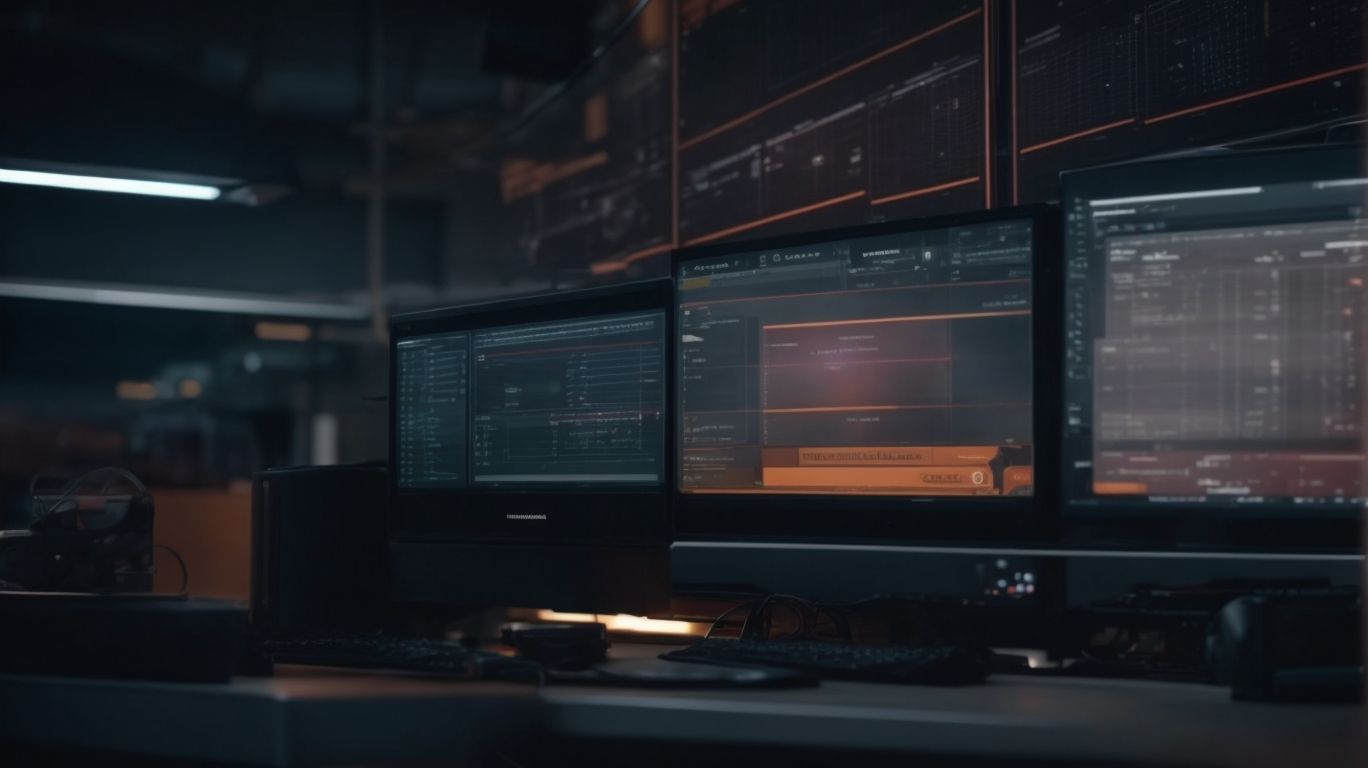Learn How to Change Servers in Valorant: A Step-by-Step Guide
Are you a Valorant player looking to improve your gaming experience? One way to do so is by changing servers in Valorant. Whether you are seeking better ping, playing with friends in different regions, or exploring new challenges, switching servers can make a difference.
In this article, we will discuss how to easily change region in Valorant, the available server regions, and factors to consider when choosing the right server for your gameplay. Let’s dive in and level up your Valorant experience!
Contents
- Key Takeaways:
- What Is Valorant?
- Why Would Someone Want To Change Servers In Valorant?
- How To Change Servers In Valorant?
- What Are The Available Server Regions In Valorant?
- What Are The Factors To Consider When Choosing A Server In Valorant?
- Frequently Asked Questions
- What is the process for changing servers in Valorant?
- Are there any restrictions on changing servers in Valorant?
- Why would I want to change servers in Valorant?
- What happens to my progress and items when I change servers in Valorant?
- Can I switch back to my original server after changing in Valorant?
- Is it possible to change servers in Valorant on console?
Key Takeaways:
What Is Valorant?
Valorant is a free-to-play multiplayer first-person shooter game developed and published by Riot Games. Players select a Playable Agent to act as their character in 4v4 matches, with the goal of attacking or defending a site. Each Agent has unique abilities, including signature and ultimate abilities that the player can purchase or earn. The game was announced with the codename Project A in late 2019 and was released on June 2, 2020.
Why Would Someone Want To Change Servers In Valorant?
You should want to change servers on Valorant when you experience high ping, high instability and packet loss, long wait times, or to calm down after toxic matches. High ping means your network’s latency is high and it takes more time for you to register with a game or server when you move around or change weapons.
High packet loss means data traveling between your network and the server is being lost frequently. Long wait times are an indication of an imbalance in the number of players in different server regions. With a stressful match or when toxicity is high, it is good to change the server to improve the experience in the game.
A higher latency (ping) number makes games more difficult for those who suffer from high latency. Valorant’s servers are usually very fair in who gets access to them. On the occasions when the party is hosted in another region, the game experience deteriorates heavily because of the unstable connection one might have.
Better Ping
Players will want to change the server in Valorant to get lower ping. Ping is a measure of how long it takes for a signal to get from their computer to the Valorant game server location and back.
- NPS pings of 200 ms or higher are considered pretty poor for gaming according to a graphic made by the folks at PCGAMESN.
- Any player with such a high ping may find it extremely frustrating as they will have noticeable delays when firing at or targeting a competitor that may cause them to perform poorly.
- One classic example of poor ping causing a player to miss is the following popular meme.
In the case that you don’t have the recommended `80-150 ms` ping for your server and geographical location, playing on a different server in the Valorant riot client may be required. Unfortunately at present you cannot manually change the server – Riot automatically selects one based on ping to your device. Players in the game’s forums ask Riot Games’ technical support for assistance when experiencing high ping in Valorant which multiple players speculate could mean the particular selected server is at too great a distance for the client to get a lower ping.
Playing With Friends In Different Regions
The region lock on VALORANT was removed by Riot at the end of 2021. Now players can change their own region. Previously if friends were in different regions the only solution would be for all to move to a single region. A player could either move to their friends’ region or open a new account in their friends’ region. Note that if a player transitions to another region, all the agents’ progress in the current region will be lost and their skins and collections cannot be transferred internally.
How To Change Servers In Valorant?
To change server in Valorant, follow these steps:
- Boot up Valorant and log into your account
- When you get to the main menu, press H to access the Help area and go to the Game" tab
- Select Submit a Request
- Click anywhere
- Enter the subject Disable account lock (or just type anything)
- Fill in the reason for your request (explain you want to change servers without saying that)
- Enter Description (Terms of Services I comply with officially requested from it in order to comply with this task in keeping my account safe.)
- Check it twice for errors then submit.
Changing servers in Valorant is automatic by either directly connecting to the server for your location, or by connecting to Riot’s automatic detection servers which will choose your best local server.
Open Valorant And Log In
- Launch Valorant as you normally would and proceed to log in.
- If you have saved your login information previously and there is no need to re-enter any credentials you can jump straight to the next heading.
Logging into Valorant is required to select a different server since the server of play is locked in during the first login. It is important to log out and then back in to the game to verify your server information before selecting a different one. To ensure you are able to select a different server, quickly log out and then back in to your account. At Valorant’s welcome screen, re-insert your login credentials but do not press enter or login. Make sure that the server information message is clear on your screen. You must also check if you will have the option to change regions after this logout-check. If everything will work smoothly in proceeding after the logout check then don’t log back in and proceed directly to the next step. If you now find that you are being asked to log into your server with the same region information as previously then you should follow these steps and try again.
Click On The ‘Settings’ Icon
After the main Valorant screen appears, press ‘Home’ to see the sidebar interface. Then click on ‘Settings’. On the Mac, a command similar to ‘ ,’ can also be used to reach the settings window, not only to view the current RELAY). RELAY network ping, but to quickly select a different online server and close that window.
The Settings screen offers adjustments on Keyboard and Mouse settings, Video settings, Audio settings, Voice chat settings, etc. Users can change keybindings, performance preferences, or social preferences to name but a few. This is also the screen where you can inspect the current RELAY network ping and check to ensure that the appropriate server and game data center are selected.
Go To The ‘Game’ Tab
After going to the ‘game’ tab, the next step in how to change server in Valorant is to click on the desired server region. There is a dropdown menu right underneath ‘Region Selection’ where one can click on the desired server region, which will be reflected in the ‘Current Game Server’ map view below it. Clicking on a different region will change the selected region on the map view.
An additional set of 7 regions will appear in the dropdown menu that should about match the server locations in the map view. Therefore if Singapore was selected, a player could verify it was the current selection and that it would get them into a game with players not only from Singapore but also Malaysia, Thailand, and Indonesia (and a few other countries).
Scroll Down To ‘Server Region’
Though in practice the way to change servers in Valorant on the desktop and mobile app after changing an uplink server is to go to Game Settings, search ‘Server’, and select your desired server region from there. This step is unavoidable after the server uplink has been changed. For the Valorant desktop and mobile app, the steps are the same and are outlined following. The server region selector is the final choice that will actually take effect.
What Determines Matchmaking Region in Valorant? As of November 3, 2021, matchmaking server location is determined primarily by the highest matchmaking latency seen for all servers for the player when using a routing system developed by the ‘Vanguard Team’ at Riot Games, called ‘Snowbird’. If switching server regions, the VALORANT game code will prefer servers that players have a low ping on. Snowbird can serve players anywhere on Earth, including Antarctica, as long as they are properly connected to Valorant servers.
To change servers in Valorant for the patch version released up to November 1, 2021, it can be done with the steps given below after changing an uplink server. Open VALORANT. At the top right of the screen (or the bottom if you use a phone or landscape mode) click where your heroes image is located and a drop-down menu will appear. At the bottom left, click ‘Game Management’, followed immediately by ‘Settings’. Click on the ‘Game’, and in the middle where you see ‘Server Region’ click on ‘Choose’. You will see a list of server regions to select from. Confirmation was required where if you were trying to switch within 24 hours, it would display a message showing how many hours you must wait to switch again.
Select The Desired Server Region
A list of server regions will appear as a dropdown menu when you press the ‘Change’ button next to your current server region. Select your target region which is the closest to you based on your geographical location and the lowest ping. Once you have selected your desired server, hit the ‘Update’ button. Your VALORANT game client will reconnect to the new server, and your settings and the clones’ server setting will change.
Click On ‘Apply’ And Restart The Game
After selecting the player, press the `Change Server` button. Do not clear the keybind to move a player between teams when switching characters in the lobby first, or the `Change Server` option will not appear.
After clicking on the player you want to switch, the `Change Server` button will appear. Otherwise, to change the server right-click on the Riot Vanguard icon on your Taskbar and choose `Exit Vanguard`. Then clear the keybind by right-clicking on the empty space next to the drop down option of keybinds and selecting Disable. Reload Valorant to play it without the Vanguard active, and the Change Server option can be selected from the dropdown next to the friend’s name.
No other steps are necessary to complete the process, but you can manually select a server to join by creating a custom game. After pressing `Change Server` or `Create`, which ever term appears for you, the new server will take affect after you click on the `Options` gear in the top right of the lobby view and then click on `Save and exit`.
What Are The Available Server Regions In Valorant?
- US and Canada (Riot NA)
- Brazil (Riot SA)
- Turkey (Riot Turkey)
- European Union, Russia, and other countries (Riot EU)
- Japan (Riot JP)
- Korea (Riot KR)
- Singapore, Hong Kong, and Tokyo (Riot SEA)
- Oceania (Riot AU)
- India (Riot India)
- Middle East and North Africa (Riot MENA)
- Australia and New Zealand (Riot AU)
These are the region options available when connecting to Valorant servers. Riot Games has plans to expand server locations and regions in the near future, with specific requests from more localized regions in the application process. Such regions include African Federation.
North America
You can choose from the following options for North America when changing your server in Valorant: Default, United States West, Mexico, United States Central, United States North Central, United States South Central, United States East, Columbia, Venezuela, Chile, Costa Rica, Peru, Brazil – 1, Brazil – 2. Here are some of the server IDs for countries in North America: VAL-1 or VAL-3 or VAL-5 (Default), VAL-8, VAL-12, VAL-16, VAL-20 or VAL-24 (US West), VAL-11, VAL-15, VAL-23 or VAL-13 (Mexico), VAL-14 (US Central), VAL-18 (US North Central), VAL-19 (US South Central), VAL-10 or VAL-22 (US East). VAL-17, VAL-17 or VAL-21 (Columbia), VAL-25 or VAL-27 (Venezuela), VAL-26 (Chile), VAL-28 (Costa Rica).
Europe
In Europe, Riot Games has 3 game servers to choose from, or you can set the game to automatic and let Riot decide the best server for you.
- Europe East – EUE. In Frankfurt, Germany.
- Europe Northeast – EU_NE. In Stockholm, Sweden.
- Europe North – EU_N. In Reykjav k, Iceland.
To choose your server in Valorant, click on the continent name when you hover over your current server in the top right of the main menu as shown here. You can then select the server drop-down and choose your preferred server or set the dropdown option to automatic to let Valorant decide.
Southeast Asia
Valorant does not have facilities to change to the Southeast Asia server and the SEA region lacks its own dedicated server due to connectivity limitations. However, some countries/areas do connect to the Oceania server. When Valorant was first introduced back in May 2020 the Singapore data center was used to support the Australia region. After a lot of complaints of high ping, Riot changed the game server data center from Singapore to Hong Kong for Australian players. So it is possible to connect to another server that provides a better connection from the Oceania server where SEA most likely falls under. Riot will have the best answer to the Valorant SEA server, until if/when they release more information about a dedicated server for the region. The closest servers for Southeast Asia except for the Oceania server are HongKong (59 ms), and Taiwan (60 ms), which would roughly match the expected connection quality for a Valorant server providing the best performance for the region.
Brazil
Brazil is served by three datacenters in Rio de Janeiro, S o Paulo, and Santiago, Chile, which supports the South Atlantic link for lower latency access from MIA, CPT, and WAC. Note that Multiprotocol Label Switching (MPLS) is not supported by these three locations.
Valorant provides almost real-time hop statistics which show the player how each hop is performing. The Traceroute PLUS tool inside the game provides a map with hop by hop ping, and packet loss which is colored based on performance i.e. green for good, yellow for ok, and red for bad.
The results shown here illustrate how Latin America offers many options in terms of server switch, and hopping between locations can often provide better results in spite of challenges. Please refer to Valorant’s Global Accelerator Partners for Valve when trying to change servers. Given this is less straightforward than in some other regions it is recommended you find a group of players in the region on Twitter or Reddit who all want to switch to the same region. This is because by forming a party of five, you may be more likely to match up with someone who has chosen to play on a location other than the default one set by Valorant.
Korea
Servers in VALORANT for the Republic of Korea at 2021 pings are as follows, with Telehouse Icheon being the fastest at 28 ms, and 3002 ms for the Russia Lux server being the slowest.
- Telehouse Icheon: ICE (Republic of Korea). 28 ms.
- Google Seoul: GGR (Republic of Korea). 40 ms.
- LG Hellovision Seoul: LGK (Republic of Korea). 37 ms.
- Amazon Web Services Seoul: LOR (Republic of Korea). 60 ms.
- Google Hong Kong: GCO (Republic of Korea). 35 ms.
- Amazon Web Services Hong Kong: PUS (Republic of Korea). 60 ms.
- Level3 Singapore: SGC (Republic of Korea). 230 ms.
- Vector Communications: GCJ (Republic of Korea). 34 ms.
- CloudyWeb Hosting Canada: ICR (Republic of Korea). 230 ms.
- CyberInternetServices Russia: ICE (Republic of Korea). 236 ms.
- Amazon Web Services San Francisco: HKP (Republic of Korea). 96 ms.
- ElTelBranch Russia: LCR (Republic of Korea). 273 ms.
- Amazon Web Services Tokyo: GCR (Republic of Korea). 15 ms.
- Amazon Web Services United States: LKR (Republic of Korea). 90 ms.
- Viettel IDC Vietnam: SCD (Republic of Korea). 120 ms.
- Rogers Canada: GCK (Republic of Korea). 238 ms.
- Telehouse Istanbul: LRC (Republic of Korea). 120 ms.
- Telehouse New York: FRC (Republic of Korea). 120 ms.
- Pacnet Global Ltd: ARC (Republic of Korea). 123 ms.
- Mail.Ru Group Russia: LJC (Republic of Korea). 303 ms.
- Google Sydney: GSC (Republic of Korea). 95 ms.
- Level3 Tokyo: PRC (Republic of Korea). 172 ms.
- Softbank Japan: KRC (Republic of Korea). 93 ms.
- True Corpus Network Thailand: AIC (Republic of Korea). 228 ms.
- Google Singapore: GCC (Republic of Korea). 224 ms.
- SBB Serbia: HRC (Republic of Korea). 120 ms.
- Atlas Premium: ASC (Republic of Korea). 55 ms.
- Smile-IX Russia: GCC (Republic of Korea). 264 ms.
- TeamCymru Research United States: GCC (Republic of Korea). 120 ms.
- Multimedia Communications South Africa: LCC (Republic of Korea). 200 ms.
- Google Denmark:GRO (Republic of Korea). 170 ms.
- Telecom Italia Sparkle Brazil: LCC (Republic of Korea). 135 ms.
- RETN Russia: IAL (Republic of Korea). 140 ms.
- Google Ireland: GCC (Republic of Korea). 198 ms.
- Digital Communications Company Ukraine: CNC (Republic of Korea). 140 ms.
- Public Telecommunication Corporation Egypt: PRC (Republic of Korea). 145 ms.
- China Unicom Beijing: BEK (Republic of Korea). 230 ms.
- Cogent Communications Honduras: YSC (Republic of Korea). 211 ms.
- PowerNet Costa Rica: LCC (Republic of Korea). 208 ms.
- China Unicom Beijing: BEH (Republic of Korea). 213 ms.
- Elisa Estonia: LAZ (Republic of Korea). 81 ms.
- Liberty Latin America Panama: RGC (Republic of Korea). 181 ms.
- Liquid Telecom South Africa: LCC (Republic of Korea). 170 ms.
- Voxbone BBBLuxembourg: CLC (Republic of Korea). 185 ms.
- Elisa Latvia: LOH (Republic of Korea). 81 ms.
- Level3 United Kingdom: LNO (Republic of Korea). 143 ms.
- Mail.Ru Group Germany: SRN (Republic of Korea). 161 ms.
- Swisscom Germany: MMN (Republic of Korea). 137 ms.
- Amazon Web Services Ireland: CCN (Republic of Korea). 172 ms.
- Netflix Netherlands: CSO (Republic of Korea). 143 ms.
- Magic Alison Austria: PAO (Republic of Korea). 167 ms.
- Jazz Telecom: ECC (Republic of Korea). 290 ms.
- TAKE.ru Russia: CBN (Republic of Korea). 172 ms.
- Google Ireland: ALN (Republic of Korea). 196 ms.
- Docom Israel: FLC (Republic of Korea). 253 ms.
- Google Australia: CFL (Republic of Korea). 152 ms.
- Amazon Web Services Frankfurt: RBF (Republic of Korea). 163 ms.
- Integrat IT Doo Serbia: BHT (Republic of Korea). 180 ms.
- Amazon Web Services London: SEC (Republic of Korea). 137 ms.
- Aquafon Georgia: LLN (Republic of Korea). 190 ms.
- Elisa Lithuania: FLC (Republic of Korea). 83 ms.
- Netrouting Netherlands: HSB (Republic of Korea). 150 ms.
- Netflix Portugal: GTC (Republic of Korea). 203 ms.
- China Unicom Shanghai: OLD (Republic of Korea). 230 ms.
- Amazon Web Services: So Paulo: SLF (Republic of Korea). 200 ms.
- Eir Ireland: CDT (Republic of Korea). 141 ms.
- Etisalat United Arab Emirates: TUN (Republic of Korea). 200 ms.
- Level 3 Communications Cyprus: RLD (Republic of Korea). 140 ms.
- GO Company Russia: GGO (Republic of Korea). 640 ms.
- Starhub Singapore: GOM (Republic of Korea). 227 ms.
- Satguru Telecommunications Switzerland: SQR (Republic of Korea). 280 ms.
- telefonica de Peru Peru: IQU (Republic of Korea). 640 ms.
- VinaTelecom Vietnam: VIVOCOM (Republic of Korea). 860 ms.
- Rise Telecom I Fastweb: DFC (Republic of Korea). 640 ms.
- Sprint United States: NSN (United States). 941 ms.
- Sprint United States: PAYMSU (United States). 936 ms.
- Sprint United States: LCDC (United States). 936 ms.
- King’s College London: LINK-LONDON (PUBG Europe). 23 ms.
- Crunchyroll United States: CRUNCHYROLL (Minecraft). 156 ms.
- Xs4all Internet Global Transit Netherlands: NESH (Drapac). 390 ms.
- BiBoB Internetdiensten Netherlands: BIBOB-NL (Global). 564 ms.
- Falanxwingen Internet Sweden: FULA (Poland). 577 ms.
- Teraco Johannesburg South Africa: LaserNetworks (South Africa). 130 ms.
- Stellan IP S.L. Spain: VollfLos (Spain). 134 ms.
- MOIN AS Norway: OrderFoundation (Norway). 607 ms.
- GTB EH Barcelona Spain: SemargoRansomware (Spain). 136 ms.
- GTS Czech s.r.o. Czech Rep.: OneLeet (Czech Republic). 150 ms.
- Data-House: AdriaHost Montenegro: CoolNameGang (Montenegro). 270 ms.
- DA International Group: IT EXPERT Tanzania: newbuggy1 (Tanzania). 176 ms.
- Internet CZ, a.s. Czech Rep.: cloud573 (Czech Republic). 90 ms.
- Telecom Corporation of New Zealand NZ: qwerty (New Zealand). 553 ms.
- Tele2 Russia: bingbing (Russia). 284 ms.
- Cyber Internet Services (Pvt) Ltd. Pakistan: ghost1 (Pakistan). 207 ms.
- China Telecom: (Dongguan): Free-Wifi (China). 330 ms.
- Ooou Internet d.o.o. Belgrade Serbia: TypeYourPassphrase (Serbia). 100 ms.
- SK Broadband: LinkLocalCastingServer432948098 (South Korea). 0 ms.
- Ooou Internet d.o.o. Belgrade Serbia: TypeYourPassphrase (Serbia). 100 ms.
Latin America
Although there is no option in the Valorant client to choose servers in Latin America, users may be connecting to the Brazil Sao Paulo Globo server without knowing. To change servers in Valorant from Latin America to other regions such as the United States, Japan or South Korea, follow the steps for those regions.
- From outside a game, click on the game settings gear icon in the top-right corner.
- Click the gear icon to open settings.
- Click + Add New Region in the right region selection dropdown. You can now select the new region for the launch pad.
- If you wish to change the server you are currently connected to, restart the game application and a dialog box like the one in the image above should appear where you can choose the new region. Select the region and save the settings, and then click Play in the launcher window.
If you are in Russia, let Valorant connect you to the closest server:
- Riot has removed the option in the region selection.
- Riot previously enabled Russian players to use the Russian Federation’s subordinate network, Rostelecom, as the routing pathway.
- Riot also limited players in Russia to connecting to Europe and Middle Eastern servers in order to circumvent these controls.
- Changing your router settings to connect to Europe servers was the only way to bypass this limitation.
- RUSSIA – VALORANT SERVER SELECTION SYSTEM
- Status: Success
- Success Rate: 1-2 hours
- Step 1: Download Hide.me VPN and install it on your device.
- Step 2: Login with your password and account username, then choose servers to install Hide.me VPN.
- Step 3: Use the filters to find one of the recommended servers fitting to your interest from the community over the internet or choose servers which are located at any other part of the world. After selecting a VPN server based on your needs, connect to it.
- Step 4: To change to the desired country’s Valorant server based on the chosen VPN, open the Radianite Points screen. Click PLAY and the REGION SELECT window will pop up, allowing users to change to a different country’s server of their choice.
- RUSSIA – Connect to Best VPN without Riot Control
- Status: Success
- Success Rate:: 15-30 minutes
- Step 1: Make sure that you are not connecting with VALORANT, exit the game if it is on
- Step 2: Open your favorite VPN and connect to the most suitable server based on the interests of gaming
- Step 3: Open VALORANT and start playing the game. If you are looking to lock in the played region, follow the preceding steps.
VALORANT Server Change Russia Troubleshooting and Hints:
- Installer Failed To Download: Retry the installation after switching to a different VPN server. If the problem persists, download and restart later.
- Patch Encountered Some Issues: There is not enough space in the storage drive. Free up some space on the drive and restart the computer and installation.
- Unable To Connect to VALORANT’s Game Severs: Antivirus and Firewall Applications may be to blame. Verify that the firewall or antivirus software is not blocking the VPN or game services. If the error continues, use the troubleshooting instructions on the official website of the Valorant game.
- Unable to download client software: The problem is caused by inaccuracies on the network. Use the reboot and repair features.
- Unknown Error CTRL+ / F3 on Riot Support Window: Troubleshooting instructions may be found on the website Fixer of the problem: No Riot Client Found or similar Google Services Error, just below the subheading “Internet Connection Solution”.
- Internet Connection Problems: Check the Riot Games Server Status page to determine which VK site URLs are banned by the internet. If allowed, try disabling VPN activity. Make sure that the browser is not affected by the game.
Oceania
There are 6 servers in Oceania according to Valorant’s game settings. They are located in Pacific, Southwest Asia, Central Asia, Queensland, Canberra, and Victoria. Victoria is the recommended one to play in if you’re in Australia. Pacific is another option for Australians, as well as players from New Zealand, Papua New Guinea, Fiji, New Caledonia, and Samoa. The Philippines can connect to the Central Asia server. The Canberra and Queensland servers are presumably ideal for connecting from as far away as Hawaii and Japan. But ideally, Valorant players from Hawaii should connect to the Southwest Asia server, as its ping is significantly lower than Queensland’s. Finally, Guam should connect to Oceania.
Japan
The JAPAN group includes nearly all of the most populous areas of the country, such as Tokyo, Yokohama, Osaka, Nagoya, and Kobe. Bringing Japanese servers online in 2020 was noted by Riot Games in their announcement of the new data center in Tokyo as a way to take advantage of Azure Outpost’s Edge Zone infrastructure to conform with data local laws. According to NSOEZ, Azure cloud consulting, a company similarly dedicated to bringing their cloud services to new markets, is key to ensuring optimal experience for players within the country. For example, to ensure low-latency access to the game. They believe that having support for their services provided through data residency in Japan will offer distinct stability and performance advantages.
Middle East
Inflaming geopolitical tensions in the Gulf, as well as the ongoing CATOC-ATOC merger, have prevented the installation of a Valorant server where it is most needed in the Middle East and the Levant. Although Iran was recently assigned its own server by Riot for League of Legends, it is unclear if or when servers will be expanded in the region in the near future.
The best server to use for those gamers in the Middle East who wish to avoid the high latency of the Europe servers depends upon the closest nearby Valorant server locations. Singapore, Mumbai, and Istanbul are geographically positioned in such a way as to provide lower ping times for those countries within the Middle East and the Levant which are closest to them. Enter these commands in the chat window of Valorant to see which server is best for you:
/clientport 2099 and /regionasia
/clientport 4200 /clientport 4399 and /region euet
There is currently no Valorant EU Sandbox server.
South Africa
Riot does not have official game server locations in South Africa, so there are no South African servers available in Valorant. Playing on European servers is recommended, with the following pings and latencies for major ISP, where lower is better.
- Vodacom: Ping between 200-300ms
- Telkom: Ping between 150-200ms
While players in Africa generally receive suboptimal pings, they are able to link to international servers, and the number of players in the region is sufficiently high to experience stable high quality connectivity. A FiberOptic review of 1400 Valorant matches in South Africa on October 21 showed an average improvement in ping from 190.5ms to 173.1ms. Players can choose servers in other regions if they wish.
What Are The Factors To Consider When Choosing A Server In Valorant?
According to Jackson H. Tucker from The Ghost Howls, ping is the most important factor to consider when selecting a server in Valorant because of which server will give you the greatest likelihood of having the best connection. Cost is another factor. The servers with the most geographic proximity to Fortnite, Counter-Strike: GO, or Overwatch give the smallest window to out of region players and help reduce cheating and lag.
Ping
Ping is the only method to change to a different server in Valorant. You must select a server with a low ping value if you want your game to run smoothly. Begin by checking default login servers to determine which server you are presently utilizing in the game. Press ESC to reach the system menu to see the server information at your present location. Valorant has servers across the globe in which the value of the logo sticker of Valorant is set on the default server chosen in your region. A tooltip that shows ping values for different servers is demonstrated right below each server in which the default one appears on the rightmost side of the Agent Select interface.
After finding the current server name, look at the default login server and the associated ping value at the upper center of the page. Conduct an evaluation of the results to know if the default server is the optimum or if there needs to be a shift. If the ping is poor and there are no closer servers, you might contemplate playing Valorant on different servers to determine which ones have a greater experience.
Population
The population of different servers can vary. This variable can occasionally be limiting because an entire population of enough players could not be found to play a ranked game. Switching servers to one with a larger population can allow you to restart the queuing process on the best servers for a better chance to find a suitable Valorant ranked game or lobby right away. Owners of Valorant require several servers providing global access to the game with players.
Language
The Language in the game can be changed. To change the language in Valorant, search for your locale. Try adding the IP abbreviation for your country to change the display language. To change the display language, click on the locale (in this case, en-US at the top right) and select the desired language. As seen below, the default server is US South. The language displayed on the VALORANT servers is determined by the user’s locale. By entering the correct IP abbreviation for your country at the end of the VALORANT URL (for example, `tr` for Turkish or `zh/sg` for Chinese Simplified), you can change this language. They offer the ability to change the language for both Voice Over and Text and Menus. Because language support for RIOT games on the Turkish IP is minimal, some languages may remain in American English on international servers.
Time Zone
A time zone is a geopolitical region or a place on Earth that has uniform standard time for legal, commercial, and social purposes. This means that residents of a time zone have the same local time throughout the zone, and it usually differs by one hour from the zone above and below it. {{country}} currently uses two time zones: GMT+2 and GMT+3. Rest assured that these sub-regional server zones have been or will be added in addition to the international zones already in Valorant, and play from CSP Asia and MENA zones through your local server remains possible.
Server Stability
Servers in Valorant are cutting out, causing players to lose out on competitive matches and experience. This is often due to game patch errors, issues with your own ISP, or errors on Riot’s end. With the latter, the most one can do is be patient and try playing on a different Riot-operated server region until it is resolved. Riot has stated that they will work on a fix to offer reimbursement for the players’ lost time and other factors causing server instability.
In the interim, players are curious about the plain technical details. According to CloudMap data, Riot hosts 94+ server locations globally. Brazil had 4 servers in Rio de Janiero, Sao Paulo, Sao Bernardo do Campo and Campina Grande as of a 2021 update. There are 6 server locations in Western Europe including about 3 in the United Kingdom and 3 in Madrid and Dublin. 5 Turkish datacenters in Istanbul, Ankara, Izmir, and Bursa services general EU east needs.
Frequently Asked Questions
What is the process for changing servers in Valorant?
To change servers in Valorant, follow these steps:
- Open the game and click on the “Settings” icon on the main menu.
- Navigate to the “Game” tab and scroll down to “Server Region”.
- Click on the drop-down menu and select the desired server region.
- Click on “Confirm” to save the changes.
Are there any restrictions on changing servers in Valorant?
Yes, there are a few restrictions on changing servers in Valorant:
- You can only change servers once every 15 days.
- You cannot change servers while in a match or in a party with other players.
- You cannot change servers if you have a competitive match in progress.
Why would I want to change servers in Valorant?
There are a few reasons why you may want to change servers in Valorant:
- To play with friends who are in a different region.
- To experience different gameplay and strategies in different regions.
- To reduce lag and improve connection if you are experiencing issues on your current server.
What happens to my progress and items when I change servers in Valorant?
Your progress and items will not be affected when you change servers in Valorant. They will remain the same regardless of the server you are playing on.
Can I switch back to my original server after changing in Valorant?
Yes, you can switch back to your original server after changing in Valorant. However, you will have to wait 15 days before you can change servers again.
Is it possible to change servers in Valorant on console?
Currently, it is not possible to change servers in Valorant on console. This feature is only available on the PC version of the game. However, Riot Games has stated that they are working on implementing this feature for console players in the future.