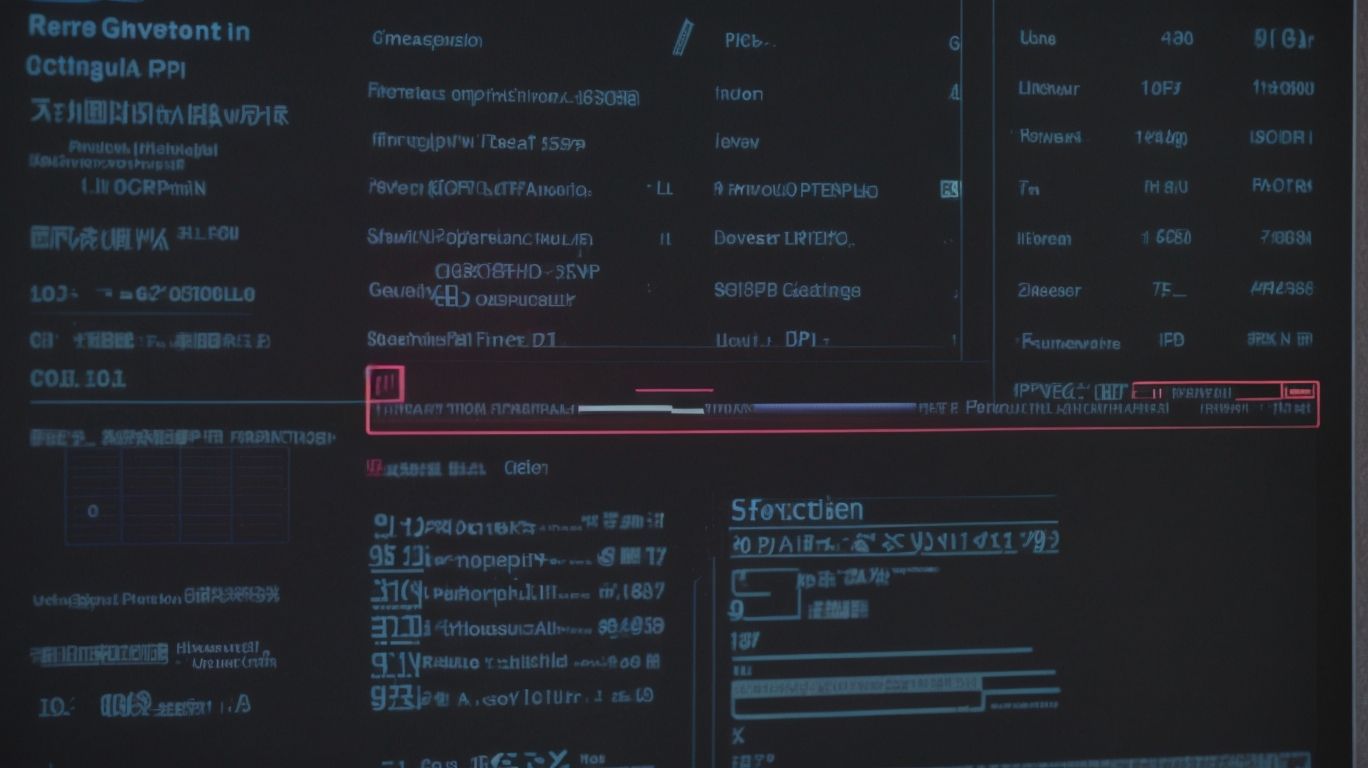Mastering Valorant: A Step-by-Step Guide to Changing Dpi
Looking to improve your aim in Valorant? One key aspect that can make a significant difference is your DPI settings.
In this article, we will explore what DPI is, how it relates to Valorant, and why you should consider changing it. We will provide step-by-step instructions on how to adjust your DPI settings, recommend the ideal DPI for Valorant, and discuss the pros and cons of making this adjustment.
We will also share other tips for enhancing your aim in the game. Let’s dive in!
Contents
- Key Takeaways:
- What is DPI?
- What is Valorant?
- Why Change DPI in Valorant?
- How to Change DPI in Valorant?
- What is the Recommended DPI for Valorant?
- What are the Best DPI Settings for Valorant?
- What are the Pros and Cons of Changing DPI in Valorant?
- Are There Any Other Ways to Improve Aim in Valorant?
- Frequently Asked Questions
- How to Change Dpi in Valorant?
- 1. What is Dpi and why should I change it in Valorant?
- 2. How do I change my Dpi in Valorant?
- 3. Can I change my Dpi while in a game?
- 4. What is the recommended Dpi for Valorant?
- 5. Will changing my Dpi affect my other games?
- 6. How do I know if I need to change my Dpi in Valorant?
Key Takeaways:
What is DPI?
The dots per inch (DPI) of a mouse are units of metric measurement that represent the measure by which a mouse’s displacement is determined on the monitor screen. The real definition of DPI is the number of individual points (or dots) that can be recorded by an optical input device, like a mouse, within one square inch of physical space. In the case of Valorant, DPI in gaming is used whenever a player wishes to determine the in-game sensitivity of the mouse. DPI (higher numbers) + gams sens = total sensitivity
What is Valorant?
Valorant is a 5v5 tactical first-person shooter developed and published by Riot Games. Riot Games was founded in 2006 and is a Southern Californian-based game developer. Valorant focuses on the strategic gameplay of heroes with unique abilities along with the new emerging popularity of tactical shooters. The game was originally called Project A.
The gameplay between teams of 5 identical players taking turns on offense and defense has much in common with Counter-Strike, but with added complexity from additional futuristic technology in the form of goods, such as shields and weapons. This makes room for higher flicks and high-twitch close quarter combat. There is a choice of 50 weapons ranging from pistols, rifles, SMGs, LMGs, Sniper Rifles, shotguns, and machine guns, all with unique combinations of firing mode, magazine size, damage, and headshot multiplier. These range from basic pistols and submachine guns up to a spectacular mini-nuke launcher.
Why Change DPI in Valorant?
You change DPI in Valorant to improve your overall aim intuitiveness by adjusting it down as you get better at the game. An aim trainer is useful to pick the right DPI for you. This balance is necessary as high and low DPI settings both have their respective pros and cons. You can increase your DPI if you regularly lose track of targets while aiming or if you find fast movement is difficult, but keep in mind the choice may make your aim chopy. Conversely, you can decrease your DPI, to fix choppy aiming accuracy, but with the tradeoff that aiming at enemies at the edge of your screen becomes more uncomfortable.
How to Change DPI in Valorant?
You change DPI in Valorant through the settings in the Graphics Driver Software of your PC’s mouse. Many people follow the process of increasing or decreasing in steps of 250 or 500. This means that you can double this and make fewer changes, then fine-tune. It is good to use the same DPI with undetectable/smaller movements of the mouse to ensure that you do hit other settings.
It’s good to try 400, 800, and 1600 DPI first to see which one you perform best on, and then make smaller adjustments around the DPI setting that you think is best. You can adjust the default Windows mouse settings to better experiment with different DPI levels, but it is better to stick with the base setting that works for you rather than trying to perfect a new background setting.
Make sure that you close Valorant and the software you are using to get your mouse data before adjusting the DPI so that you do not inadvertently make changes to your settings. You can follow these steps based on the software of these popular mouse producers to adjust the DPI according to your preferences as shown in step 7 of Figure-9.
Step 1: Determine Your Current DPI
Changing the DPI in Valorant or any other game is the process of altering the sensitivity of the mouse input signal sent to the computer. Before trying to do this in Valorant, it is vital to find out what your current DPI is and how to change it on your mouse leg hardware. PC players can change DPI through software settings, but this bypasses the purpose since the DPI settings are designed to change at the hardware level so that users maintain consistency across different games, applications, and whenever their device is plugged into another computer or console. Memory stored in the mouse controller handles its basic operation including DPI settings, meaning the settings can be standardized to prevent inconsistent and tiring play.
Figure out your current DPI by reading your mouse’s physical manual or visiting the manufacturer’s website if they are no longer in the box. Recently released mice often have a clickable matrix on the mouse for switching DPI which can be changed in real-time. Hunt down the DPI settings on computers or gaming consoles and write them down. For older mice lacking a matrix DPI switcher, check the manufacturer’s program for the setting or refer to custom buttons on the mouse if available, such as retuning sniping.
File the documentation and settings somewhere accessible so when you need to, you know where your baseline settings are. After the DPI is configured revisit the same location to change the settings. This is normally in the first zone of these setting programs, so change to a different one as needed.
Step 2: Access Your Mouse Settings
To change the DPI in Valorant, first access your Mouse settings as is common in most management systems. This can almost always be done in the Windows environment by pressing down on the Windows key, which brings up the Windows menu, followed by typing `mouse settings`. This is the same in other environments including Mac OS. The mouse settings is oftentimes the same in nearly all computer systems, and is controlled through the Control Panel or System Preferences interface.
Input the DPI number of your mouse in the desired field to change the DPI, sensitivity, or eDPI. The mouse settings can also be accessed after clicking the Start key on Windows, followed by Settings. A settings screen opens up where you click on Devices. This brings up a Mouse section on the left-hand side where you can change the cursor speed. You can further adjust the computer’s cursor settings by clicking on Mouse settings. This helps to adjust mouse acceleration, fix the issue of jumping cursor movements, negative acceleration, or cursor drift, and hack out sensitivity issues.
Step 3: Adjust DPI Settings
Adjust DPI settings from the settings menu in Valorant. Navigate through the menu to the Crosshair and Mouse Sensitivity screen and adjust the DPI slider as needed.
DPI stands for Dots Per Inch which controls how far your cursor moves with the mouse moving a similar distance on the desk. Changing DPI settings provides a balance between sensitivity to small mouse movements and the ability to quickly swipe across the screen. Pick DPI settings you are used to or start in the 500-1500 range and permit valuation from there. Fine-tune as needed.
Step 4: Test and Adjust as Needed
That completes the change of Valorant DPI settings. If you feel your mouse is too sensitive, either lower the Valorant sensitivity and DPI to a ratio that is no more than 10% off (a 10%-or-less change in your lower DPI according to the DPS x Sens calculation if you have a high DPI or the Sens/DPS calculation if you have a low DPI). If it is too low, do the equivalent by raising the sensitivity so it no more than 10% off. Be aware, lowering the DPI to fine-tune further will mean you can use your mouse at a higher DPI if needed. It can’t go the other way, so try not to make much of a change the second time.
Play a game of Deathmatch to test this new sensitivity and DPI. Your movements should never be too jerky. If they are, the sensitivity is too high. They should also not be slow or sluggish, which would mean it is too low. If you’re following a target but overcorrecting all the time, you’re at the wrong DPI setting. Fine-tune it until you feel it’s just right. If this DPI ends up being the new “just right” value and you are comfortable in all of your usage with Valorant as well as the deathmatch test, you may have just switched your DPI.
What is the Recommended DPI for Valorant?
The most recommended DPI for Valorant is 800. According to Cypher’s One-Tap Agent Classes video, the higher the DPI, then the better enemy transfer aim is more accurate. This is not recommended for beginners however, as aiming is harder to master at higher DPI values. Valorant runs on different engine software compared to CS:GO, meaning that DPI sensitivity figure has the same scope as difference in mouse sensitivity.
What are the Best DPI Settings for Valorant?
The best DPI settings for Valorant are between 400 and 1600. Realize that what the best DPI for Valorant is varies between players. How DPI impacts your aiming style is sensitive enough that Rob (founder of gaming analytics company bananagaming) said mice and eDPI is probably one of the most subjective things in gaming alongside sensitivity conversions. This sensitivity is extremely reliant on feel. Do you want to feel in control of the mouse and maintain steady aim even if it means sharp repositioning cannot be done in moments of panic, or do you want sharp control over the mouse and prioritize the accuracy of your clicks?.
Players with more arm aiming are more likely to use DPI of 400 to 800 since the larger surface area allows for fine control while arm movement provides precise control. Players with low sensitivity are more likely to arm aim. Players with less arm aiming are more likely to use DPI of 1000 to 1600. Use finer control without a ton of force or movement on the large play area of your mousepad.
What are the Pros and Cons of Changing DPI in Valorant?
The pros and cons of changing DPI in Valorant are that higher DPI settings help with looking around quickly, while lower DPI helps with aiming more accurately. When combining DPI/mouse sensitivity in Valorant with in-game settings, it can improve or lower the performance of a player acting in Valorant or other games.
Cons. Higher DPI settings in Valorant (more than 800 DPI) that are too high make it more difficult to have precise gunfights that require pulling the mouse down to the headshot level immediately after starting a shot (no low DPI fine-tuning). Pros. Higher DPI settings in Valorant (more than 800DPI) make it easier to make faster/shorter movements in order to swiftly check corners and other locations, track faster-moving enemies, and quickly change positioning. These are not explicitly good, but the are the pros the truly assist in defining proper DPI to play on.
Pros:
Purpose: The pros of changing DPI in Valorant are more customization and improved mouse movement accuracy as players likely have a preferred faster or slower DPI setting and the Valorant engine and PC settings to help configure it best.
Limits and constraints: DPI is a physical aspect determined by the built-in limitations of the mouse hardware and cannot be changed on its own. Changing the DPI setting does not make you immediately better or worse at Valorant. Having a low DPI may cause slight in-game performance lag on weaker laptops and old PCs.
Cost and time: If a gamer is working with the pre-built DPI settings on the mouse, it will take less than one minute to change the setting. If they are adjusting raster scan DPI or video DPI, the receiving device may need to be adjusted to prevent poor projections and appearance.
Risk and difficulty: Risk is essentially non-existent when adjusting this setting. The difficulty is likewise minimal and varies based on mouse DPI.
Cons:
Increases screen flickering in dark gaming environments. This is the main con of increasing DPI according to gamers. Mouse flicking back and forward flurries in shooter and RTS games have been termed Micro Flicks. It could be that the higher optical sensors of mice with higher DPI levels pick up smaller movements and interpret them to be as micro flicks not actually being done on purpose. The higher DPI settings pick up these intentionally subtle movements. Lowering DPI often will resolve micro flicks.
Are There Any Other Ways to Improve Aim in Valorant?
- Playing headshot only custom games boosts accuracy by rewarding aiming at the face. This trains you to perform better in regular games where headshot damage multipliers increase lethality.
- Low mouse sensitivity with a large mouse pad increases accuracy. This is backed by detailed calculations to determine the best sensitivity that I go over on how to improve movement in Valorant.
- Top-notch hardware such as gaming mice, keyboards, and high refresh rate monitors is useful. An average player using a 64hz monitor would see their skill significantly rise after upgrading to a 144hz monitor.
- In-game settings are important such as brightness and cross-hair settings. Many professional players utilize the same cross-hair that they feel comfortable with in CS:GO.
- Watching Valorant pros to learn their tactics is vital for significant improvement. The best Valorant players such as Brax or Wardell exhibit their best tactics in their streams.
Adjust In-Game Sensitivity
The easiest way of changing DPI settings in Valorant is by adjusting the in-game sensitivity. Sensitivity is essentially the game’s version of DPI and is determined by the game’s settings, not the mouse. You can read about how in-game sensitivity relates to mouse DPI here.
To modify your sensitivity settings, go to the settings gear located in the upper right corner of Valorant’s home screen and adjust horizontal and vertical sensitivity to modify mouse movement speed. Setting the sensitivity too high will make the cursor too quick to control, and if set too low, it will result in slower cursor movements that may slow gameplay and sometimes make the game unplayable.
You can start with a lower setting, such as 400 DPI and 0.3 sensitivity, then adjust up or down as needed to find the perfect setting for you. By default the ADS Sensitivity Multiplier (Rifles) is 0.8. But if you find that the sensitivity changes with aim down sights are too high, you can lower it by changing that number.
Use a Mouse with On-the-Fly DPI Switching
Another way to change DPI in Valorant is to use a mouse with on-the-fly DPI switching. Mice with this feature allow users to easily adjust the DPI while in the middle of a gaming session. Look for a button located adjacent to the scroll wheel, near the index or thumb finger while using the mouse. This easy access button allows you to switch DPI whenever you wish without having to pause the game. For optimal performance, set tuneable dots per inch ranges tailored to different roles during gaming.
Practice and Experiment with Different Settings
After choosing a new DPI/Valorant sensitivity combination in Valorant cursor movement tests outside the game may be helpful to allow an adjustment period before practice and game use. Training your cursor movement (/aim), specifically for anticipating and shooting moving targets, can begin on Kovaak’s Aim Trainer or another mouse training tool in which mouse sensitivity can be closely replicated to that of Valorant.
“Snake aim” or trying to follow/aim moving targets smoothly will help provide initial feedback for the ease of control of a new DPI and Valorant sensitivity combination. Dialing back speed or granularity to the forearm, wrist, or finger for ergonomics as well as finding a comfortable performance point for quick flicks and slower precision control becomes important in analyzing practice after code red labs. Preferably aim adjust tests should be carried out before competitive games or during warm-ups in the shooting/training range. Successful shootings and increased one-tap kills are signs that making the accessibility of movement more comfortable and easier is beneficial to improve overall aim. Familiar with an altered setup, the new DPI and Valorant sensitivity settings should be rehearsed in DM for practice. Aim can then be constantly altered to the benefit of players based on the feedback initially captured from mouse training tools.
Frequently Asked Questions
How to Change Dpi in Valorant?
1. What is Dpi and why should I change it in Valorant?
Dpi stands for dots per inch, it is a measure of sensitivity for your mouse. Changing it in Valorant can improve your accuracy and overall gameplay.
2. How do I change my Dpi in Valorant?
To change your Dpi in Valorant, go to the game settings and click on “Controls”. From there, click on “Mouse” and you will see an option to adjust your Dpi.
3. Can I change my Dpi while in a game?
Yes, you can change your Dpi while in a game. Simply press the escape key to access the game settings, follow the steps mentioned above, and adjust your Dpi.
4. What is the recommended Dpi for Valorant?
The recommended Dpi for Valorant varies for each player, but generally a lower Dpi (around 400-800) is suggested for better precision and control.
5. Will changing my Dpi affect my other games?
Yes, changing your Dpi in Valorant will also affect your mouse sensitivity in other games. It is important to find a balance that works for you in each game.
6. How do I know if I need to change my Dpi in Valorant?
If you find yourself struggling with accuracy and precision in Valorant, it may be worth adjusting your Dpi to see if it improves your gameplay. Experiment with different settings to find what works best for you.