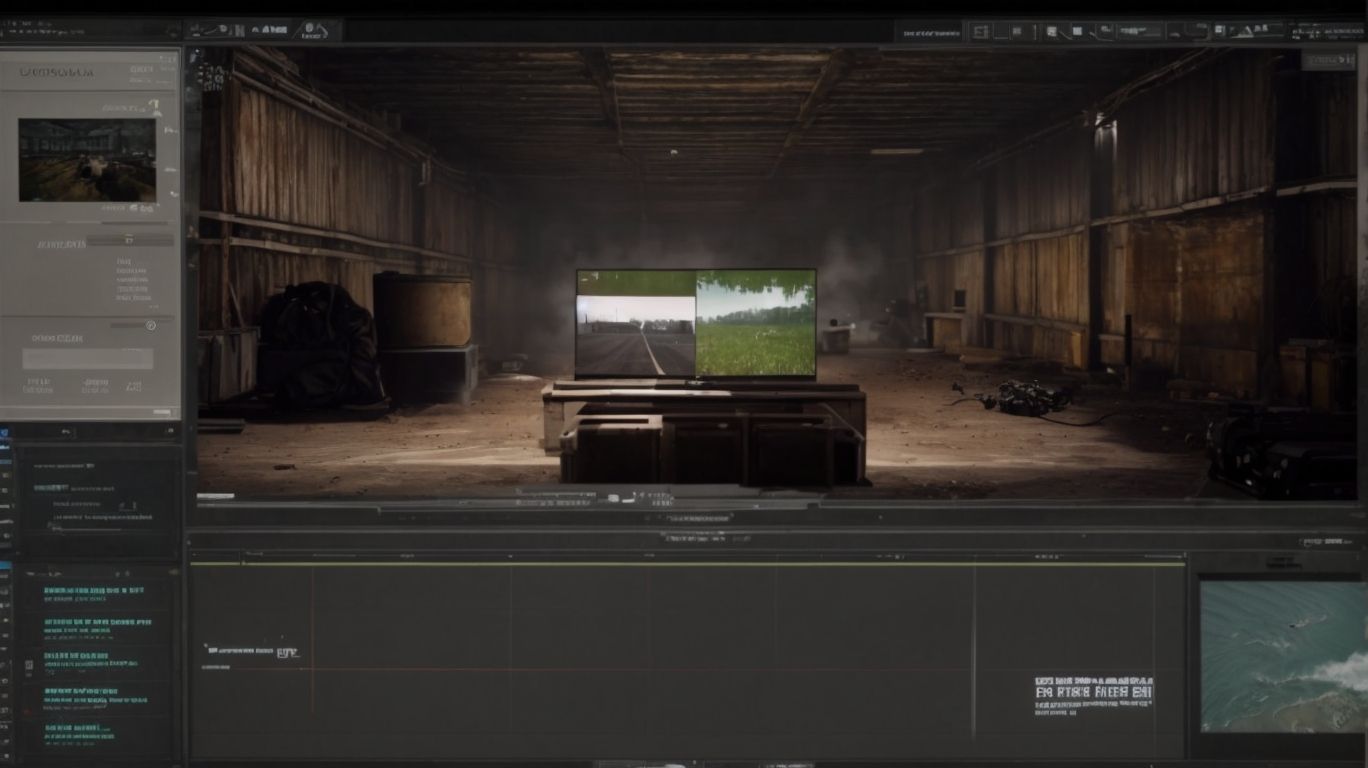Mastering Pubg: A Guide to Showing FPS in Game
Are you a PUBG player looking to improve your gaming experience? One important aspect to consider is FPS, or Frames Per Second.
In this article, we will delve into what FPS is, why it is crucial in PUBG, and how you can display it in the game. We will also discuss the benefits of monitoring FPS, recommended settings, tips to improve FPS, and common issues players face.
Stay tuned to optimize your PUBG performance!
Contents
Key Takeaways:
What Is FPS?
FPS, or Frames Per Second, is a measure of how much visual data a computing device is capable of handling. It refers to the number of images that are displayed in a one-second interval of time to give viewers a sense of smooth, continuously moving image motion. The FPS is calculated by dividing the total number of generated frames during the desired period (P; one second in this case) by P itself. It is expressed with the term fps as a variable.
Why Is FPS Important in Pubg?
FPS (Frames Per Second) is important in PlayerUnknown’s Battlegrounds (Pubg) as it greatly affects the game’s overall performance, appearing as the overall quality of an in-game experience. According to pathengine.com, many games, including Pubg, aim to maintain an minimum average value on a per-frame basis, to give a satisfactory user experience. One FPS-related feature in Pubg is the option to adjust graphics settings. If you are playing the game on a less powerful system, lower the Pubg graphic quality settings to increase your FPS numbers. If you are playing on a more powerful system, raise the Pubg graphic quality settings to increase the visual fidelity of the game.
How To Show FPS In Pubg?
You can show the Frames Per Second (FPS) in PUBG by selecting the Settings icon in the bottom-right of the screen within the game. Next, select Settings at the bottom-right of the screen, go to the Basic tab under Monitor, and verify that the Show FPS option is toggled on. A small white box showing FPS Rate should appear in the top-right corner of the screen to help you track the frames per second you are getting in PUBG.
Enable FPS Display in Game Settings
To display FPS in PUBG, first enable the FPS display in the game settings as following:
- From lobby, tap Settings at the bottom menu
- Tap Basic
- Scroll down and you’ll see Enable FPS display setting
- Tap on it to turn on or off the setting
Once enabled, you will see the FPS display counter at the top of the screen in the game. If you cannot find this setting or turning it on doesn’t show the counter gameplay, proceed with step 2.
Use Third-Party Software
Third-party software that includes an FPS counter can provide game FPS during PUBG Mobile play. These software options can provide more detailed performance statistics than the game’s built-in performance data or overlays. The entire Gameloop gaming platform itself is third-party software designed to help you play PUBG Mobile on PC. It has performance statistics similar to PUBG Mobile’s built-in performance metric systems. It does not have an FPS counter feature for PUBG Mobile. However, it has one for other desktop games such as League of Legends, Fortnite, and more. The following third-party software options are available for use in PUBG on PC. Avg TuneUp provides full-fledged boost, clean, and fix options for your PC and includes performance metrics for any PUBG game you may want to play. Game Fire is PC accelerator, optimization software for Windows operating systems that include an FPS counter with additional performance metric support. Performance metrics for any PUBG game installed on your desktop can be optimized with this software.
Use Built-In Game Console
The game console is a debug tool designed to assist developers and moderators to see how the game is functioning in real-time with visible information on memory status, CPU usage, and frame rate. Users can make it visible by using the 3-finger method on the right side of the screen or any of the other preferred methods to make controls visible that were referenced in step 1 and 2. Most players won’t want to bother with the game console, but it’s occasionally useful for power-saving reasons.
The game console in PUBG is particularly large and overt compared to those for other games, so is frequently obstructed by UI inside the game, but this can be fixed by moving its location to a corner of the screen.
What Are The Benefits Of Showing FPS In Pubg?
- Improved Gameplay: If you have stable frame rates, you will not notice as much choppiness or jumpiness on your display. If FPS is shown beneath ping time and RPC, this would indicate there is not an issue with your connection and the jumps are due to the internet and not the game itself.
- Faster Movement: As game performance improvements come out, seeing fluctuations will help you understand what you need to adjust in the game itself. According to Spotvr, lowering graphical settings can improve in-game performance and stability when gaming.
- Better Accuracy Of Controls: As frame rates improve during actual battles, you may notice less sluggishness in your control of your character. For example, you can more accurately jump and complete a 360 to fire at someone following you.
- Improved Understanding Of Micro-Shutters: Every game has some glitches and small micro-shutters. In Pubg, these shutters can actually tilt the edge of the game. That is maddening since you have no control to fix these micro-shutters. By showing the pubg FPS, you will at least have some degree of satisfaction knowing that it was not you who created the shutter.
- Improving Game Setting Knowledge: By monitoring your game FPS, you can learn which settings work best for your run.
Helps Monitor Performance
FPS display has many features and even helps monitor performance over time. Players that are having system-related issues can monitor how their performance is going by checking on the frames per second. If they take this measurement during gameplay, they can check to see if any adjustments or gaming modifications have increased their performance. Additionally, players who suffer from simulator sickness in PUBG could monitor for improvements when decreasing the graphic settings while verifying the improvement using the frame rate during gameplay to see if any adjustments have increased their performance. Decreasing the graphic settings may make the blurriness more evident so it is important to keep this in mind.
Persistent underperformance may suggest it’s time to reach out to customer support for the piece of equipment (PC, graphics card, etc.) that is causing subpar screen experience. Free programs like Speccy or MSI Afterburner and professional programs like PC Mark and other UL benchmarks (less commonly used) will be useful in diagnosing FPS related issues. These programs will analyze current FPS. In addition, they will collect data over time which can help diagnose how FPS changes over time.
Helps Identify Lag and Stuttering
FPS helps identify lag and stuttering according to a Eurogamer.net article. In online gaming, lag is the delay between sources from your device and your screen, while stuttering is a delay between the frames that your GPU renders. If the FPS your PC is running at below the monitor’s refresh rate, the game appears to stutter.
Being able to show FPS in ScoutFPS or in Cloudbeds FPS in PUBG allows you to see if lag is due to insufficient GPU power, or if your integrated graphics drivers are used instead of dedicated ones. With full enjoyment gone due to stuttering, one workaround is to play around with the graphic settings for PUBG within your computer’s graphics control panel, lowering resolutions, etc, to identify at what point in spending the extra RAM, CPU power or GPU your system starts improving and stuttering.
Helps Adjust Graphics Settings
Displaying FPS in PUBG can help adjust graphics settings on your mobile phone. Frame rate, resolution, and graphics quality level are closely connected. If your FPS is below your target level, consider lowering the resolution or decreasing the quality of your graphics settings. The same applies in reverse. If you have some extra headroom in your FPS, consider raising these settings gradually until the target FPS is reached again. To view the impact of different settings on the FPS during gameplay and to be able to make a quick assessment, showing FPS on PUBG is crucial.
In general, dropping the graphics quality and the screen resolution both lower the load on the GPU, which assists in FPS increases. Typically lowering the resolution has a bigger impact on FPS compared to lowering graphics quality. As an experiment go to PUBG settings and lower the resolution of your game. You will see that the visibility of things on-screen drops, yet you will notice a considerable jump in FPS.
What Are The Recommended FPS Settings For Pubg?
Tencent (developer of PUBG mobile as of 2022) does not have recommended frame rate settings as it is based on individual phone processing power and available memory. The best way to determine your optimal frame rate settings is to use the in-game benchmark test. Fast frames are better for high-performance devices, while smooth for lower-performance devices. Once you choose the resolution during the in-game benchmark test, it will recommend the best frame rate for your specific phone.
How To Improve FPS In Pubg?
To improve fps in PUBG, many android and iphone gamers have found it helpful to reduce background processes, delete unnecessary apps, and reduce the screen resolution. The video card is the core of a PC’s performance and the most important component in achieving easy improvements in speed. The resolution set in the quality settings of PUBG Mobile can boost fps by lowering the number of pixels the game has to render. Reducing the in-game resolution by one preset, for example from HD to Smooth, will increase fps from 30 to about 45 on an older phone such as the Pixel 2. In the pubg settings, lowering screen settings such as Brightness, Frame rate, Style and Color, can lower the demand on the game client and increase the apparent framerate during high-action moments. These settings can be found under the Graphics and Sensitivity tabs.
Lower Graphics Settings
Simply lowering your graphics quality will raise your FPS (frames per second) in Pubg Mobile. Lowering the resolution to 1600 X 900 and setting Graphics quality to Smooth will result in higher framerates on most modern devices. This improvement is particularly noticeable on low-end smartphones or entry-level tablets that have a hard time with the game’s more advanced settings. Find the right graphical settings for FPS in Pubg by experimentation, methodically increasing or decreasing one option at a time until it’s as you like it.
Update Graphics Drivers
Besides adjusting PUBG’s graphics settings, checking for the latest drivers released by your device’s graphics manufacturer ensures optimal performance. If you are using a dedicated graphics processor such as NVIDIA or AMD there is a driver update frequency of once every 30 – 60 days. You can either set the drivers to update automatically or manually check for updates regularly. Just be aware that updating your drives may cause other applications to need to adjust new performance settings.
Close Unnecessary Background Programs
Some background programs use your computer’s resources (including RAM and CPU) and even your internet bandwidth. These processes can impact the frame rate in any game, so performance is likely to be improved by closing unnecessary applications that simply consume resources.
For most systems, here is how you can find out the programs running in the background and close them. Just press Ctrl+Shift+Esc on the keyboard to open Windows’s Task Manager. According to your operating system you may land in the Processes tab or you may see different tabs at the top of the Task Manager window like Processes, Performance, App History, Startup, etc. If you see different tabs try to switch to the Processes tab and look for running programs. Next, sort the background processes by the CPU, Memory and Network columns.
If you see an application that is consuming a considerable amount of resources but that you do not need, right-click on the application and choose the end function. Here is PUBG’s performance monitor after closing many running programs that were consuming notable processing resources. As seen in Game Assistant, total frames are mostly steady rather than a constant drop.
Clear Cache and Temporary Files
Another beginner method to increase the framerate on Pubg mobile is to clear the cache and the temporary files on your device. Temporary files are stored data that applications require to function effectively.
Log data, and performance statistics, for example, is something Pubg mobile regularly collects and stores. A filled cache and a cluttered device can increase frame rate drops and lag. Clear up space by deleting such files, preferably on a regular basis. The steps involved in clearing your cache and temporary files may depend on the capabilities of the media servers utilized by your device, and each one’s technical manner of operation. As the process can quickly become complicated, clearing your phone’s cache and temporary files by Googling a detailed guide is generally recommended.
Overclock Your Hardware
Overclocking your hardware is a bit more advanced than showing fps in PUBG, but it is an option if your system is struggling and you want to bump your fps up a few notches. Overclocking is the process of configuring your computer hardware in a way that allows you to increase the machine’s operating speed.
Overclocking RAM can significantly improve performance for games like PUBG which are heavily dependent on RAM as its engine requires a lot of real-time loading of RAM data. Because RAM often runs at only default speeds, there can be much room for overclocking with little danger. Increased voltage from the stock configuration can help with this as hardware is intended to handle an increase for this purpose. Speed fans and Everest Ultimate are examples of tools that can be used to monitor temperatures and other indicators.
It is best to speak with a professional for the proper and safe way to go about overclocking your machine. If you’re comfortable with testing things yourself, here are some simple steps to ensure the health of your machine.
Make sure the hardware is properly cooled A stable place where good airflow can travel throughout the machine. Fans may need upgrading if there is not enough circulation. A heat sink or water cooling can be added if there is no way to increase the airflow or circulation for the hardware.
Upgrade Hardware
The final tip for getting better frames per second in PUBG is more o an investment than a hack. If you are consistently getting low FPS in PUBG, you could consider upgrading your hardware. Your hardware could simply be outdated, in which case upgrading gives the impression of an increase in speed. Or you might consider adding parts that focus more attention on the game itself.
If your CPU or GPU usage is maxed out, adding more RAM to your computer will help empty memory use for cache and keep the game running faster. Also consider a better graphics card. Determine what your computer needs, then upgrade.
What Are The Common FPS Issues In Pubg?
The common FPS issues in Pubg include High Ping, Poor System Performance, Graphics Settings Mismatch, Antivirus Software, Malware, Asynchronous Connections, Memory Leak, and lack of DNS Cache. PING is a critical network latency indicator, low values prove a better connection (less sluggish). SYSTEM PERFORMANCE refers to whether PUBG can execute system configuration. Your PUBG configuration might not be able to play that version if it is not fine-tuned. Adjusting the resolution and graphical settings is necessary.
Such as Antivirus Software or Malware have greater priority and demand more resources, frequent updating shall be considered. ASYNCHRONOUS CONNECTIONS means data is transferred alongside with voice communication. This can put a substantial burden on a network that is already prone to latency which shall be removed. ECHO MECHANISMS memory leak causes interference with the network and leading to poor performance. Average Ping in the Servers Tab should give an impression of whether the server is showing the top or the bottom of its ping fluctuation. Configuring your network adapter to not compensate for a 0 DNS Cache could eliminate the negative effect of the lack of memory.
Low FPS
The mobile version of PUBG requires an average of 2GB of RAM to run, so the game will automatically adjust to lower FPS rates to help low-RAM devices (less than 2GB of RAM) perform better. If you install and run the game on a newer mobile device with 4GB or more of RAM, it should be able to maintain the highest FPS settings available (30/40/45/60).
FPS Drops
Frames-per-second drops occur when the number of frames per second displayed while playing a game goes below what the player is accustomed to. It is expressed relative to its normal rate of maximum frames per second. Overall the frame rate while playing PUBG usually drops when the scene being rendered becomes highly complex or due to reductions in GPU or CPU production power. Framerate drops can be at least partially alleviated by lowering in-game graphics settings. Refer to the Resolution Section of this document for how to lower these settings.
Stuttering
Stuttering is a perceived or actual skipping of frames on the monitor. Frames are sequences of images played in rapid succession that create smooth motion. When the time between frames varies greatly, the sensation of inconsistency is perceived as stuttering.
This issue stems from frames-per-second and is not easily resolved. The claimed AWM nerf in the decision to restrict the maximum damage from AWM to the abdomen, chest, and helmet as parts of the body was prompted by a player from Greece and Twitch. He discussed the issue of PUBG lagging on Twitch, claiming that the lagging issues in it leads to easy killing targets, as chancing of hitting them increases with the lag. He indicated PUBG streamers to set their settings to 120 or 144 FPS, increase their Vsync turning off, and try it out in PUBG and they would see a huge change.
The claim about increased FPS preventing perceived aiming lag was backed up by extensive conversations on the PUBG subreddit. It is claimed that while faster connection speeds provide an advantage, the problem is less of a factor when users have a high refresh rate monitor, stable or high FPS, and stable network.
Screen Tearing
Screen tearing occurs when the monitor’s display rate does not match the game’s FPS, leading to partial graphics and artifacts being displayed. This happens when the V-Sync (Vertical synchronization) parameter is not set correctly.
V-Sync is designed to synchronize the number of frames per second generated by the GPU with the maximum refresh rate (frequency) of the monitor. If your monitor refresh rate is 60Hz and your game is running at 100 FPS which exceeds the monitor’s maximum refresh rate, the V-Sync will limit your GPU from going over the set threshold to maintain sync. Simultaneously, if your monitor does not have V-Sync enabled and your GPU generates less than 60 FPS, the game will show every incomplete frame to ensure everything runs smoothly, causing the monitor to display parts of two different frames at one time.
Select the appropriate V-Sync option in your internal graphic processing unit (GPU) settings. Usually these settings have normally disabled, enabled, and experimental versions that you can test to see the result. If your monitor and GPU are mismatched in terms of fps and refresh rate magnitude, you may need to use an FPS tool to adjust V-sync parameters.