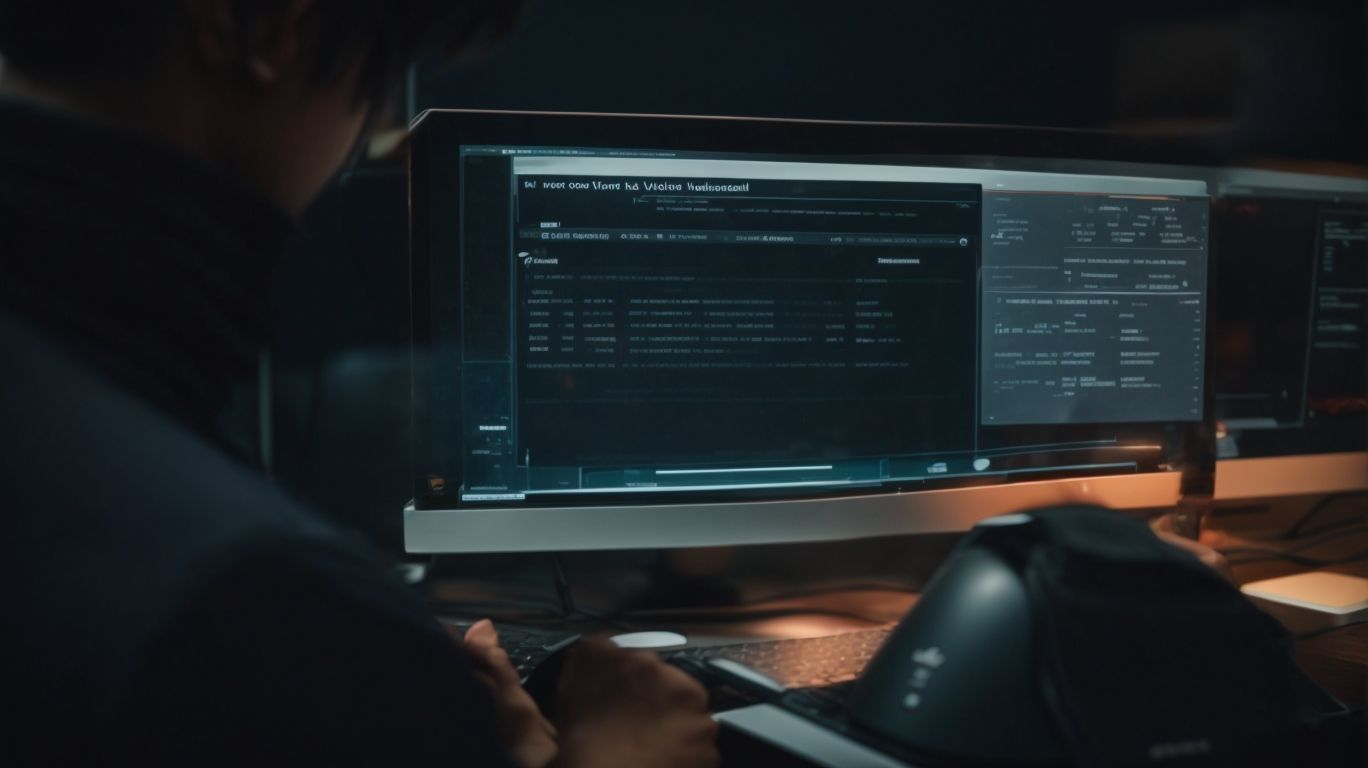Troubleshooting Network Problems in Valorant: A Step-by-Step Guide
Are you experiencing network issues while playing Valorant? From internet connection problems to server issues, there are various factors that could be causing these disruptions.
In this article, we will explore the common causes of network problems in Valorant and provide you with practical tips on how to diagnose and fix them.
Whether it’s updating your game and network drivers or changing your DNS settings, we’ve got you covered. So, let’s dive in and get your Valorant gameplay back on track!
Contents
- Key Takeaways:
- What Causes Network Problems in Valorant?
- How to Diagnose Network Problems in Valorant?
- How to Fix Network Problems in Valorant?
- Conclusion
- Frequently Asked Questions
- How to Fix Network Problem in Valorant?
- Why am I experiencing network problems in Valorant?
- What should I do if I keep getting disconnected from Valorant servers?
- How can I improve my network connection for better performance in Valorant?
- Is there a way to check for server status in Valorant?
- Why does my ping keep fluctuating in Valorant?
Key Takeaways:
What Causes Network Problems in Valorant?
Network problems in Valorant are caused by a player’s inability to reliably communicate with the game servers or other players. Some of the causes of network problems in Valorant include:
- Slow Internet Connection: If your Internet connection or Wi-Fi is not fast enough, your network connection might be too slow to play the game without problems.
- Bad Wi-Fi: A sub-optimal wi-fi network connection may result in constant lag and disconnections.
- Too many devices connected to the network: Too many connected devices in a home or usage of Bandwidth-heavy devices can result in network chaos leading to Valorant game disruptions.
- Overloaded server: The game server might have too many people playing and as a result, the quality of the game suffers.
- Valorant server may be down: The game developers may be doing maintenance or other issues might have occurred causing the game servers to be down.
These are just a few of the possible causes of networking problems in Valorant. It is recommended to utilize the in-game network troubleshooting tool, available by pressing F1, to see your connection metrics. Additionally, check your own speed test results and restart your wi-fi router if network trouble occurred at home and surrounding area.
Internet Connection Issues
Internet connection issues are by far the primary cause of most network problems in Valorant. It can result in a variety of errors such as NETWORK ERROR – VALORANT NETWORKING ISSUES VALORANT servers, and so on. The most important facets of your internet connection involved in getting Valorant up and running are the fidelity of the connection, broadband bandwidth, and signal strength. To determine the source of your problem, run an internet speed test on a quality website such as Fast.com, Speedtest.net or the Speedtest by Ookla application. If your internet speed is lower than it should be, the issue is likely with your own gear or external networking boxes or lines. To resolve this network problem, try to reboot the modem and router or refresh internet settings.
Server Issues
Another common network problem in Valorant are errors and lagging matches due to difficulties in connecting to the gaming servers. Possible reasons for not being able to connect to the Valorant servers include faulty DNS being used which does not resolve Riot’s Valorant server URLs, riots_server.js entry in Windows Hosts file or faulty IP & network settings among other reasons.
If you are experiencing error error code 31 while trying to connect to Valorant servers, check your firewall and adjust settings, such as closing anti-virus applications that usually block VGR functions. If you are experiencing error error code 51, one way to solve this issue to check if your router/modem needs a restart. A restart can fix many connection issues without involving any tedious troubleshooting.
Server-related issues as reported by Riot that it seeing degraded performance and problems in particular regions. Rather than the whole game being impacted, it may only impact those in that region. Make ongoing bans and issues at Detector and Valorant-SCORE a habit since they help analyze each match’s netcode and track cheaters.
You can also make use of the gateway review to choose specific servers that are best for you. Official Valorant regional server selection tutorial page explains methods for changing Valorant server settings.
Firewall or Antivirus Settings
If your network problem in Valorant is not defined until now, you should check your firewall or antivirus settings (especially if they are accompanied by notification messages such as ‘blocked by firewall’). In some cases, the system may automatically change these settings without your knowledge during updates. If these settings are activated, they may prevent your rights to run access to the game’s servers. Check these settings on your internet connection utility once again and grant them the rights that they now are lacking.
Outdated Game or Network Drivers
Fix network problem in Valorant is by updating game or network drivers. The issue with network settings in Valorant could originate from outdated game or network drivers. This can happen to the best of us if we do not maintain our devices regularly. Keep your network, motherboard, audio card, and graphics card drivers up to date so they do not lead to unwanted issues while playing.
The driver updates will not only give you access to the latest features but also fix any unwanted errors related to network settings. Updating them is an easy process. You typically need to either click the Update button in your system settings or you need to manually uninstall and reinstall the latest drives from the device’s website.
How to Diagnose Network Problems in Valorant?
Diagnosing network problems in Valorant involves assessing how other applications and websites on the same network are performing and then determining which part of the network in Valorant is malfunctioning. To perform a thorough assessment, players should try the following steps. Firstly, players should be familiar with the normal functioning of their network speeds and latency. There are many websites that will show current speeds such as Speedtest.net, Fast.com, and Spectrum’s own speed test.
If all of a player’s other applications seem to be running normally, and only Valorant is experiencing network connection issues, then it can be deduced that the problem is being caused by the Riot Games servers or Valorant itself. To determine whether your network is having a problem, it is recommended to check some network commands. On Windows, press Windows + R at the same time to open the Run panel. Write cmd and then press Enter. If the User Account Control window opens, press Yes. You can also click on Start, search for Command Prompt, and select it from there. From the Command Prompt, write ping 104.160.131.1 -t and press Enter. Monitor the Millisec column. If the numbers in the column (round trip times in milliseconds) are stable and close to the same number you write, your home network is stable. If the numbers are higher in some columns, your network is unstable and you should check your settings to see what is causing the problem.
Check Internet Connection
If you are in the middle of an outage and are being asked to only fix this without defining A, B, C – then you should first check if the provider is having internet availability issues in your neighborhood which can be commonly done with a search. Simply open the search engine, I’m using Google in this example, and search under Maps for My internet is slow and Google can help you.
You can see that this person asked, Why is my internet connection going on and off, and Google answered that it looks like the internet in your area is struggling and explained the most common reasons your internet connection goes off and on and why it may respond slowly. If the providers are not flagged for an outage, ask your neighbors if they are facing the same issue.
The neighbor’s connection is fine, while I am facing a sudden internet outage?. If yes, the internet signal on your device is turned off, and turn it on. If not, remove the SIM card, restart your device, and reinstall the SIM card for a better signal at restarting the network system.
Test Connection to Valorant Servers
If you are having network problems in Valorant, it is recommended to test your connection to Valorant servers to ensure the game server is running correctly and that you are able to connect to Valorant’s backend servers.
You can test your connection to Valorant’s backend servers by using either the Windows Command Prompt (cmd) or the League of Legends Network Diagnostic Tool. Your game communicates continuously with Valorant’s backend servers located in data centers called ‘Game Pods’. Game Pod servers are located in one of three regions – US, EUW, or AP (Asia Pacific). If you are outside these regions, your connection may have Optic Fiber Connection issues or higher ping response time.
If you are having connection issues it is advised to test connections using the following steps:
- Exit the Valorant client and any open Riot Games clients.
- Open a Command Prompt window and run ‘tracert loginsvc-prod.expediagames.com’ without quotes, then press Enter.
- When the command workflow stops, examine the Pause Status column for any * errors. If they didn’t appear, there are no packet losses.
Disable Firewall or Antivirus
If active, Windows Firewall, Firewall program, or antivirus settings that block R5’s services or Valorant’s files could cause network errors while playing Valorant. Firewall or antivirus products may place restrictions on Valorant which can cause network problems. To see if the problem lies within your Firewall settings, try disabling your firewall to see if you can play Valorant without problems. See if changing your settings without completely disabling your firewall works.
Update Game and Network Drivers
Updating both the game files and network drivers will ensure that the most optimal performance is being delivered as it helps to limit the game crashes that disrupt the network performance. In many cases, network connections can deteriorate because the drivers and the files required for them are outdated. Once you conduct an update, they start functioning properly and deliver better quality services.
Game updates are done automatically and are usually well advertised online on Reddit and the official Valorant server, let the game update when a new patch is released. It will download after you sign in, and then shut down. This may create a sense that it did not actually update if you don’t wait long enough. Restart the game to verify it was completed. To update your PC’s network card driver, go to Settings > Network & Internet > Status. Click on Change adapter options. Right-click on Wi-fi Network adapter or Local Area connection and go to Properties. Click on the driver tab and update the driver option.
How to Fix Network Problems in Valorant?
These are the most common methods to fix network problems in Valorant:
- Set the correct server.
- Check if using a VPN fixes the issue.
- Use a free gaming VPN.
- Disable background software.
- Diagnose PC issues using WTFast.
- Check that your router is working properly.
- Upgrade your internet package.
- Get an ethernet connection.
- Open the Firewall.
These simple methods will fix the majority of network issues in Valorant and minimize lag.
Restart Your Router and Modem
Restarting your router and modem might be the quickest way to fix any network issues.
It is easy to get results with devices operating at gigabit speeds as the wireless routers, switches, and access points will remember the settings that limited speed in the past, even after the maximum speed drops to a level in which fewer or no limitations are needed.
Restarting network infrastructure for the campus, such as university hardware, and for smart home systems might fix slow speeds brought about by numerous intermittent and often conflicting issues.
Since both router and modem are needed initially for connecting to the web, restart both at the same time to ensure that settings are clear for transmission from one to the other.
Change DNS Settings
You may solve your network problem in Valorant by changing your DNS server settings. The primary and secondary DNS servers are IPv4 protocol addresses that your device retrieves IP addresses from. If your Internet Service Provider (ISP) is giving you the wrong values from the default Automatic protocol, changing DNS settings to Google or OpenDNS’s secondary DNS, or your ISP’s preferred DNS address, may alleviate the problem.
The following steps show how to change your DNS settings to Google on Windows 10. There are similar steps for MacOS.
- Press the Windows Key + R to open the Run window.
- Type control panel and press Enter.
- In the Category view, click on View network status and tasks which is under Network and Internet.
- In the new window, click on the change adapter settings option.
- Right-click on the active network icon (wired or wifi) and then click on Properties.
- Select the item Internet Protocol Version 4 (TCP/IPv4) and click on the Properties button.
- Change the field Obtain DNS server address automatically to Use the following DNS server addresses.
- Put 8.8.8.8 in the Preferred DNS server field and 8.8.4.4 (there is no secondary DNS field for a change to Google’s DNS)
- Click OK and close the windows until you are back to the Control Panel to apply changes. Test Valorant to see if the connectivity issues persist.
Flush DNS Cache
A dirty or corrupted DNS cache could be the working agent behind your network problems in Valorant. One way to fix this is by flushing the DNS cache of your Windows computer. By flushing the DNS cache, you could disrupt connections to malicious websites, and ensure that Valorant effectively pings the right site so that you can enjoy smooth online play.
To flush the Windows DNS cache, do the following in your command prompt (cmd):
- Type the following command: ipconfig /flushdns
- You should get a success message, restart your computer and you’re all done.
Use a Wired Connection
If you find your network stability fluctuating on a wireless connection, you should attempt to use a wired connection instead. Wireless connections are always affected by the many forms of interference from other WiFi networks, objects, walls, and anything else that the signal needs to pass through. With a wired connection, in addition to removing multiple variable interferences, players are guaranteed a speed >10 MBPS, providing an environment with reduced latency and higher stability.
Contact Your Internet Service Provider
If you are still encountering network problems or getting high packet loss, your internet service provider may be at fault. Contact your ISP. Cisco-certified IT professional Mike Moulton lists the following pieces of information to have ready which he considers a minimum requirement before contacting them about packet loss:
- Your public IPv4 address, which you can find by entering “What is my IP” into Google.
- The public IP address of your home router (this is most likely the same as the public IP address listed on your computer due to NAT, but it is good to verify).
- Your download and upload speeds (make sure these are using the hardwired connection between your home router and the tester device).
- The exact time when packet loss data was gathered, with time zones appropriate to where you live.
- Running a network analysis program or connection logger to demonstrate where you found the problem.
When severe network problems arise such as DNS poisoning, internet outages due to natural disasters or cyber-attacks such as DDoS (distributed denial of service) attacks, or when internet peering arrangements have trouble transferring data such as when inter-as peering links go down, users may experience packet loss problems. This is where advanced data is needed by whichever ISP’s network management system is encountering problems. Logging programs can help, as your ISP is expecting this information, so it is better to have this advanced data already in-hand, allowing your service provider to more efficiently assist you.
Besides the above points logged by the reader, they may proceed with an advanced process of full network diagnosis.
Conclusion
Most players experience network problems in Valorant and this can sometimes be due to server issues. Players who are having connection issues should attempt to fix them by troubleshooting their connection using the steps outlined below in How to Fix Network Problem in Valorant?.
These tips provided by both the game developer and experts who are proficient in areas and skills such as IT are invaluable if you want to troubleshoot and can potentially solve the issue. It is recommended that you exercise basic troubleshooting; this way, you can usually identify and fix your internet connectivity problem on your own without having to make calls or go cancelling your matches due to intermittent lag and delay problems. This is especially important for competitive players who are looking to improve or maintain their rank, as indeterminate lag and delay can disrupt one’s ability to aim and plan out their moves.
Frequently Asked Questions
How to Fix Network Problem in Valorant?
If you are experiencing network issues while playing Valorant, there are a few steps you can take to try and fix the problem.
Why am I experiencing network problems in Valorant?
There can be various reasons for network problems in Valorant, such as server issues, poor internet connection, or problems with your computer’s hardware or software.
What should I do if I keep getting disconnected from Valorant servers?
First, check your internet connection and make sure it is stable. If the problem persists, try restarting your router or contacting your internet service provider. You can also try switching to a wired connection instead of using Wi-Fi.
How can I improve my network connection for better performance in Valorant?
You can try optimizing your network settings, closing any background applications that may be using bandwidth, and making sure your graphics and audio drivers are up to date. You can also try using a VPN to improve your connection to the game’s servers.
Is there a way to check for server status in Valorant?
Yes, you can check the official Valorant Twitter account or the game’s website for any server updates or known issues. You can also check with other players to see if they are experiencing similar network problems.
Why does my ping keep fluctuating in Valorant?
Ping is affected by your internet connection and the distance between your computer and the game’s servers. If you are playing on a server located far from your region, you may experience higher ping. You can try switching to a closer server or using a VPN to improve your connection.