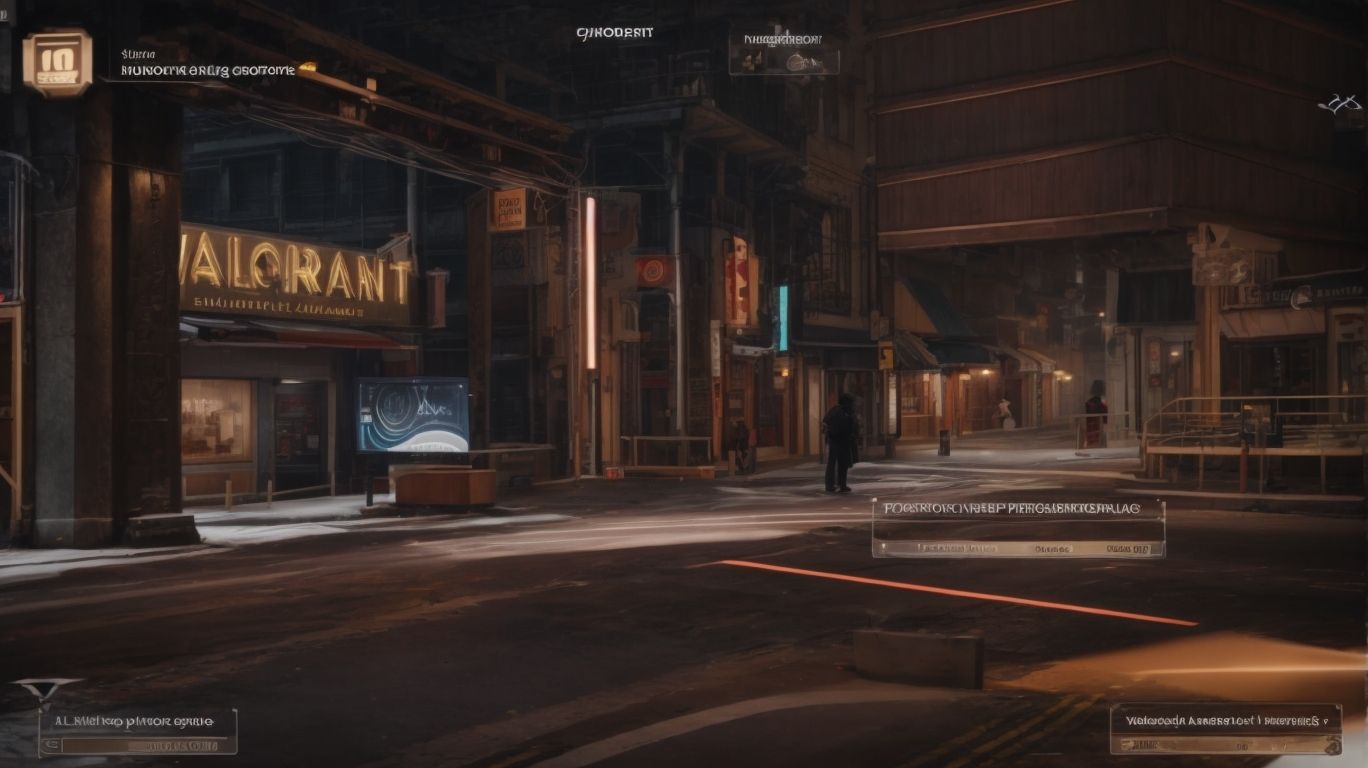Step-by-Step Guide: How to Change Language in Valorant
Are you a Valorant player looking to switch up the language in the game?
Whether you’re trying to better understand the game or simply prefer playing in a different language, this article has got you covered.
From step-by-step instructions on how to change the language within Valorant to a list of available languages, we’ll walk you through everything you need to know.
And if your preferred language isn’t on the list, we’ve got some tips on how to address that too.
Let’s get started!
Contents
- Key Takeaways:
- What is Valorant?
- Why Change Language in Valorant?
- How to Change Language in Valorant?
- What Languages are Available in Valorant?
- What to Do if Your Preferred Language is Not Available?
- Frequently Asked Questions
- How to Change Language in Valorant?
- 1. Can I change the language in Valorant?
- 2. How do I change the language in Valorant?
- 3. What languages are available in Valorant?
- 4. Will changing the language in Valorant affect my gameplay?
- 5. How do I switch back to my original language in Valorant?
- 6. Can I change the language in Valorant while in a game?
Key Takeaways:
What is Valorant?
Valorant is a popular first-person shooter multiplayer game on Windows computers. Developed and published by Riot Games, a company famous for creating League of Legends and for being a subsidiary of Tencent, the game was first teased with the codename Project A on October 15th, 2019, later officially announced on March 2nd, and released in Closed Beta on April 7th, 2020, before finally becoming available for everyone to play on June 2nd.
Described by the developers as 5v5 character-based tactical shooter, Valorant is set in the near future on a fictional Earth where certain humans (agents) have developed superhuman abilities from a mysterious source known as Radiant energy. Teams are divided into two: the attackers, who have to place and detonate a Spike bomb in designated sites, and the defenders, who have to ensure that their sites aren’t infiltrated and bombed. A team needs 13 round victories to win the match.
The game features 16 agents each with their unique set of abilities and Ultimate abilities, as well as several guns, both realistic and futuristic, that players of the game can buy and use in matches. Players can use in-game currency earned from kills, wins, and achievements to buy guns and abilities in rounds. The game is very popular in Eastern Europe and East Asia, especially in countries such as Pakistan, Turkey, and South Korea. It is generally well-received among critics and has developed a dedicated tournament scene.
Why Change Language in Valorant?
Change your language in Valorant for these reasons:
- To communicate at a higher level with your teammates
- To understand more important information from your teammates
- To be on the same page as your opponents
- To keep track of your psychological process
You should make these changes because changing language in Valorant affects how you gather, process, and use the varied forms of information Valorant provides to assure you play well. Communicating at the highest level in Valorant is necessary for building a healthy ecosphere for the Valorant team. In order for players and agents to work together effectively, real-time astrological information from their teammates is important. This is particularly true for field employees who have limited vision and need to be informed of what is about to occur. Changes in language will also enable players to adapt quickly during confrontations and while planning strategies.
Changing your language in Valorant would help to ensure that all the psychological factors are monitored properly. These factors are particularly important when playing competitively. Regular loss of concentration and composure will have a negative impact on your game. Playing regularly in another language apart from your native one will help you control your inner psychological processes.
How to Change Language in Valorant?
Riot does not make it possible to change the language of the game itself in Valorant. It is always in English. That being said, game menus and all voice-over content are always in English, no matter what region of the world the player is located in.
The language can be set at the time of downloading the game from the Riot Games website, but there is no way inside the game to change it. Valorant has a dedicated support zone on their website where you can look up known issues and bugs with solutions including changing the language on a computer for Valorant, but no way to change the language to something other than English.
Valorant is available in multiple languages, with subtitles available for all languages. However, the voice-over audio is only in English. It is currently not possible to change the text to a language other than your computer’s native language. By July 2021, Valorant was available in the following languages with voice-over audio only in English.
Step 1: Open the Game Settings
A player uses the Esc key on a Windows computer or the Command key on a Mac to bring up the Settings menu. In the bottom right-hand corner of the Settings menu, there is an icon for Interface Settings that appears as a screen with sliders next to it. This is where language settings can be changed in Valorant.
Once there, right at the top of the Interface Settings tab is the setting called Client Voice Text language which can be changed to English, France, German, Italian, Japanese, Korean, Polish, Portuguese, Russian, Spanish, or Turkish using the drop-down menu. EyeSpyUI on Reddit posted a help article from Riot on Windows Language Selector which explains that having the game in a different language may be as easy as changing the language in the Windows Language Selector under Settings → Time & Language → Language → Prefered language.
The Riot article (Help Article 503) quoted by EyeSpyUI explains that Valorant will launch in the selected language if multiple languages are installed on a player’s system. If Valorant does not prompt an installation of the desired language, Windows must be restarted for the change to take effect. Despite this article, user responses make it clear that this is not a reliable method to use to change the game language to something other than English.
Step 2: Go to the ‘Language’ Tab
For changing the language in Valorant from the Settings menu, open the aside panel by clicking the button located top left on the home screen. Click on the preferences tab located at the bottom left. Several preference options will appear in the middle of the screen including Audio, Video, Control, Gameplay, and others. Click on the Language option on the upper right.
Step 3: Select Your Preferred Language
To change the language on Valorant, Select Your Preferred Language.
Step 1: Launch your Valorant game.
Step 2: Click on the V in the top left corner of the home page to open settings.
Step 3: Click on Audio or Click on Preferences. This does not change the in-game language, but it connects you to the audio or voice chat preferences panel.
Step 4: Click on the down arrow associated with Install Voice Comms Language to reveal a dropdown list of languages.
Step 5: Find and click on the language you would like to set Valorant voice chat to. Note that only the most common languages used for voice communication will show up according to the operating system permissions of your computer.
Step 6: You will need to exit the game and restart Valorant MAGL to hear the new voice language preferences for audio Voice Chat. The chosen language should be displayed under the audio settings in your settings.
To change written language on Valorant:
Step 4: If automatic language settings do not automatically choose a language in the settings when you start playing, follow the windows section below begin from Step 6.
Step 4: Restart the Game
After clicking “Update” you will see a Download bar during the download process. Once the Download Bar turns off, the Language download is complete, and you can proceed to changing the language in Valorant. You may encounter an error message while updating the language client. However, the error message should indicate the problem or confirm that you successfully updated the language client. After quitting and restarting ShootersGame.exe, the client language sets back to the default and you can verify that the language you changed to is now available on Valorant in the drop-down menu.
The last step of this tutorial advises you to restart the game. Restarting the game means quitting out of ShotterGame.exe and starting it up again. To do this, press away from the game screen on your web browser and then, while in your PC’s secondary command center, press Task Manager. Click on the Process tab if you have it and follow the alphabetical list until you find vanguard .exe or shooters .exe (depending on what’s running and needs to be restarted). Right-click on the task and click End Task. Click ‘Yes’ if asked if you want to quit the program and then go back to the system tray or browser window to start up VALORANT again. You can now go into the Settings/Language menu and verify your chosen language.
What Languages are Available in Valorant?
All in-game text and chat language available in Valorant:
- English
- Chinese
- German
- Spanish
- Mexican
- French
- Italian
- Japanese
- Korean
- Portuguese
- Russian
- Turkey
Not all chat language options aside from English are available all the time, but Riot Games is always testing additional languages of varying regions for future updates on the language selection in Valorant’s settings, user interface text, voice-overs, and subtitles on mobile or desktop. English and audio text-to-speech is always the default language available on Android and iOS mobile devices. Riot Games does not have a formal list of all supported languages in Valorant, though the amount listed on the Riot Games platform games web page is likely accurate.
Chat language switching is only available on the desktop version of Valorant. Occasionally the Riots Language Service team will post public beta trials of future released languages in their own language.
English
English in Valorant is set based on your operating system language. If your computer’s system language needs to be changed, on Windows, open the Settings app and click Time & Language, Region, and Language. If you launch Valorant in a different region than your own, you may be automatically re-routed to a version of the game in that server’s language and may need to change back.
All agent quotes, voice lines, and adversary alerts are already available in English. According to Peter Panjeri, a Localization QA QA at Xplanation,” all maps already support English and the company is continuously working on the localization of voice lines for new agents.
There should not be any further necessary in-game language changes as the game language is determined by your system language and all agent voices and text are inherently displayed in English. According to Mesut Kilic, Direcor of Localization and Content strategy at Keywords Studios, For games generally, clients expect not only language experts but language experts who know their game.
French
New local language support by Riot Games has similar requirements as the multimillion-euro total investment required for voice localization of the competition game CS:GO Source, but at a much smaller scale. The game texts and potentially voice commands are recorded in the new language, new help support agents that speak the language are hired, platform changes are presented, etc. New language audio support is a large part of the 10-25% budget increase necessary for new local language support.
However, it’s important to note that 10-50 hours of video programming also is a part of this cost, although Valorant won’t have as much original language as a CS:GO Source. The Canadian Language Museum found that “visuals, humor, cultural references, and metaphors are easier to understand and more absorbing when portrayed in the native tongue”. By changing the game’s language to French, players can ensure their immersion in the Valorant competitive simulation is by enjoying it in their native or preferred language and fully understanding agent, weapon, and armor abilities.
German
Changing the language as the default in Valorant to German is completed by the following steps:
- In the Valorant client, navigate to Settings.
- Select Voice or Chat.
- Choose the default language to change to German.
German is available as an audio and subtitle language, but not all subtitled languages are supported by the audio language. Those that support it according to Tearstone are:
- Audio: Subtitling
- German: English, French, Italian, Polish, Russian, Turkish, Spanish
- English: French, German, Italian, Polish, Russian, Turkish, Spanish
- Spanish: French, German, Turkish
- French: German, English, Polish, Russian, Turkish
- Italian: English, German, Russian
- Dutch: English
- Russian: English, German
- Turkish: English
- Arabic: Arabic
- Polish: Arabic, English, Russian
- Chinese(Simplified): English
- Japanese: English
- Korean: English
- Indonesian: English
- Thai: English
- Vietnamese: English
- Malay: English
- Hindi: English
- Tagalog: English
- Cantonese: English
Spanish
The greater language of Spanish is typically understood by almost everyone in Spanish-speaking countries, although there are many local variants of both vocabulary and accent. There are 483 million speakers of Spanish worldwide, according to the Instituto Cervantes.
Chad F-Valve for information on other languages does not support text-to-speech translations for Spanish. While menus use a mix of English and Spanish. You can change the text of communications that automatically appear such as ‘spike planted’.
Alter your Valorant Language and Text input settings as follows:
- Client to English if you require Spanish for your system
- Audio to English
- Text and voice communication to Spanish. You can fine-tune the combination of Spanish and English here.
The official Valorant short name in the game is es-MX for the Spanish variant in Mexico rather than es-SP or es-ES used by other games. When you open voice chat the default language is your language by region but you can press the V key followed by the K key to cycle through and find the desired language such as Spanish Voice. Apply these changes after logging in which will change Voiceover, menu, and text communication to Spanish.
Italian
Italian isn’t coming soon so it seems just yet. At the time language selection screens in early 2022, there was no Italian shown available on the trial tooltips. Although not a part of Valorant so far, Italian has not been announced as a new language coming to Valorant or Riot Games to a native selection located in the settings.
If some manner of coding changes in the future will require further changes, this is how to change your voice over language to Italian in Valorant for your Windows 10 computer.
Korean
At this time, you cannot change the language of Valorant to Korean. Riot Games may release a Korean server and language pack, but internal documentation and Github code comments suggest that the potential cancellation of a Korean server in 2021 means it is not a priority. The PUBG KR server opened in December 2017, four years after the game’s release.
Japanese
Here are the steps to change language to Japanese in Valorant:
- Launch VALORANT.
- Go to the Pane Settings found under the upper left corner options bar and click on them.
- Click General.
- In the Game Language drop-down, find and select 日本語 (Japanese).
- Close the settings menu.
- Your game language is now set to Japanese. No restart is required.
Japanese pronunciation in-game is done by 鈴木千代子 (Suzuki Chiyoko) for Japanese agents and the winning and losing soundtrack of matches in the Japanese language. Communication is still primarily in English in the Valorant community even for the tens of thousands that play the game every day in Japanese. All these sound effects and agent vocals 3.5 hours long.
Polish
To change the language to Polish in Valorant, you must have downloaded the game in Polish, which is done via a simple edit to the shortcut on your desktop.
If after the game is opened, Polish is not the desired default language in-game, one can change it immediately from the LANGUAGE dropdown at the top right. Greeting and responding game language in Polish and the Play or Stay roadmap’s videos are available. Other languages offered by Valorant include:
-
Chinese: Starting with episode 3, this was introduced for the Taiwan, Hong Kong, and Macau regions.
-
Czech: Fusedgt played with UK English during Episode 3. He found both languages to be 7.5/10 for the game’s immersion. This may no longer be the case since episode 3 concluded.
-
Turkish: Introduced on December 15, 2021, this was the first new language added in nearly a year.
Russian
At the moment, there is no dedicated option for the Russian language in Valorant. You can try your luck to see if any character options cover the language, potentially including the Polish menu or Portuguese-Brazilian menus. If you are looking for a team with Russian language ability, try checking some of the Russian language Valorant communities on Discord, Reddit or find some Russians streaming on Twitch.
Turkish
To change the language of the game to Turkish, go to the Settings on the main menu of Valorant. Select the Languages tab and select Türkçe from the drop-down menu. Press the Debug Options button and ensure English (US) is selected. Once set, Restart the game for the changes to take effect.
Turkish is another language option in Valorant and Riot has a base level of support for it in order to gain access to the player base in Turkey. One benefit of changing Valorant language to Turkish is the fully localized voice chat. By setting the preferred language to Turkey, Turkish voice actors will make the agent callouts that are heard in the game. The update that was released for Episode 2 also brought new voice lines to 12 of the agents with a Turkish language version added.
Turkish as an official Riot Riot language for Valorant, was also included in the August 2012 release of the Legend of Runeterra card game. Valorant currently does not allow language selection to be based on the skin chosen. Although some users jokingly report that Turkish voice chat may be the best translation option for the ever-controversial Shooter Intercontinental Dialog audio.
Portuguese
You cannot change the language of Valorant to Portuguese. Portuguese is only a supported interface language in the Ingress portal submission system, and when it launches, the Pokemon Go game. Portuguese language in the in-game settings refers to Brazilian language play. The game languages do not include Portuguese written or spoken for any Valorant game features, such as menus, map locations, character abilities, or any other items in the game interface. The feature part of the game settings does not have a Portuguese (Portugal) language selection, Portugeuse (Portugal) players can only select the Portuguese (Brazilian) option, thereby getting a poorly fitting language option on the assumption that the two are the same. There may be a future update that includes European Portuguese language version, but the details have not yet been released.
Chinese
Language settings are only available in Russian and Korean. Thus for players who speak Chinese, she should download Valorant from the Riot website with simplified Chinese user interface. The only way around language changes in the Riot client is to select a language. Then uninstall the game and re-install the game with the new language. This is cumbersome but currently the only way it can be switched in Chinese.
What to Do if Your Preferred Language is Not Available?
If your desired language is not available in Valorant, there is unfortunately nothing to do except wait for Riot Games to add it. Riot has spoken regularly of expanding their selection of available languages, but there are limited options currently available to players. Players can either continue using current language selection or use English as a default if it is an available setting and they understand the language. Otherwise, they can wait and keep an eye out on updates to see if it is included at a later date.
Contact Riot Games Support
Contacting Riot Games support is still the best way to try to change the language in Valorant. Valorant’s developers do occasionally perform manual overrides of users’ language settings when other methods have not worked, though they make this information purposefully difficult to find.
They request that you reach out to support through the in-game interface or personal settings, or through their online request form at support-valorant.riotgames.com. This has a hit-or-miss approach, but Riot has some of the best player support going, and even if they can’t accommodate a language change, they are more likely to be able to guide you through an acceptable solution, such as navigating individual components of the game and subtitles. They will generally get back to you with a reply within a few days.
Use Third-Party Language Packs
Since VALORANT does not support language-changing functions natively, other third-party applications can help remove some of the manual steps and technical obstacles when altering the in-game languages. With these third-party applications, players can get a dozen languages to work in VALORANT. The application with the simplest format is the Valorant Language Changer v2, which allows players to add new languages automatically with zero technical knowledge. For those who need to change manually or are familiar with Microsoft Visual Studio, the VALORANT Language Patcher can provide multiple choices as well as support for mobile devices. Finally, if you are looking for third-party applications with even more in-depth editing capabilities, the Winnti Language Patcher may be worth exploring.
Change the Game Language Through System Settings
To manually change the language of Valorant in the game settings, follow these steps:
- Start Valorant from the desktop or launch the Riot Games client and start the game from there.
- In the Riot Games client, click the type category on the top and click the settings icon (gear icon).
- The game settings open. In the General tab, find the Game language option at the top. Click the down arrow in the field to see available languages and alternatives.
- Select the desired language. If this is a supported language, the game may prompt the user to restart the game to see the changes. Click the restart now button.
- The game now starts in the new language.
Remember that the selection you make for all Riot games are set in the client settings. The in-game language can be different from this.
Frequently Asked Questions
How to Change Language in Valorant?
1. Can I change the language in Valorant?
Yes, you can change the language in Valorant by following a few simple steps.
2. How do I change the language in Valorant?
To change the language in Valorant, go to the settings menu and select “Language.” From there, you can choose your preferred language.
3. What languages are available in Valorant?
Valorant currently supports English, French, German, Spanish, Italian, Japanese, Korean, Polish, Russian, Turkish, and Brazilian Portuguese.
4. Will changing the language in Valorant affect my gameplay?
No, changing the language in Valorant will not affect your gameplay. It will only change the language of the game’s interface and text.
5. How do I switch back to my original language in Valorant?
To switch back to your original language in Valorant, simply go back to the settings menu and select your preferred language.
6. Can I change the language in Valorant while in a game?
No, in order to change the language in Valorant, you must exit the game and go to the settings menu. Any changes made to the language will take effect the next time you launch the game.