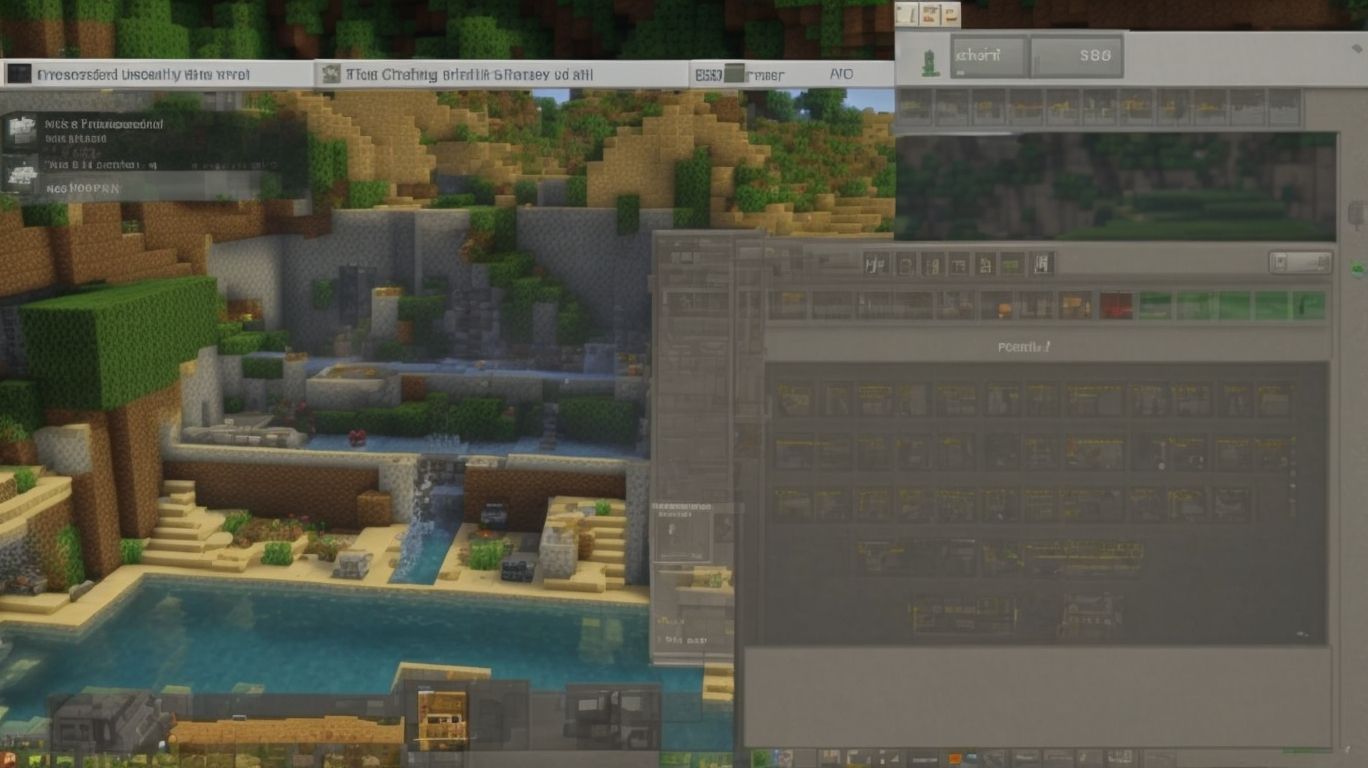Mastering Minecraft: How to Use Commands in the Game
Looking to take your Minecraft gameplay to the next level?
Mastering the use of commands in the game can help you achieve this. We will explore what commands are, how to access them, and the different ways you can use them. From basic commands like /help and /gamemode to more advanced ones like /execute and /summon, we will cover it all.
Get ready to learn how to use commands in Minecraft and discover some fun and useful commands to try out!
Contents
Key Takeaways:
What Are Commands in Minecraft?
Commands in Minecraft are advanced features tied to admin and cheat access that let you make huge alterations to the playing environment immediately without having to click on every single block. The commands in Minecraft are entered into the “slash” command line (`T`) at the bottom of the screen in the same place you enter cheat codes. After the command is entered, it is executed by pressing `Enter`.
These commands help you to have nearly every aspect of the Minecraft game and server at your fingertips, allowing you to adjust Time of day, spawn items, alter game modes, adjust your characters health and inventory, teleport your character across the map, protect a structure, and change weather. All of these commands are accessed by pressing the `T` keystroke and typing the prefixed slash character.
There are three broad categories of command in Minecraft. General Commands for changing aspects of the game, world, or the environment, Ty Commands for additional game options, and Player Commands within the game. The MasterCrafting advanced Minecraft tutorial guide series has a detailed written guide on commands complete with a video that shows the user what commands are and how to control them.
How To Access Commands in Minecraft?
You can access Minecraft commands by pressing T to open the chat interface. The following are the key ways to use commands in Minecraft.
– Press T to open the chat, then add the / symbol directly followed by the command.
– Press the forward slash / key while in Minecraft to place the forward slash directly into the chat text. Then type the remaining part of the command rest without the forward slash.
– Press F3 + H to display the command syntax on the F3 screen.
What Are the Different Ways to Access Commands?
The different ways to access most commands are through the keyboard, mouse, and controller interfaces. Use / for the command prompt. This means pressing the / key on a physical keyboard. You will receive a prompt that will highlight commands with relevant autocomplete inputs.
Commands can also be accessed using the controller interface by pressing the
Alternatively, the k key on a US layout keyboard and the ` # key on a UK layout can be used. Combining the use of F3 and P can also bring up and remove this prompt.
What Are the Basic Commands in Minecraft?
The basic commands in Minecraft are text-based commands that the player uses to configure settings in the game that normally cannot be changed within the user interface. Many of the basic commands are automatically provided in the command tab of the chat window and simply require the player to click and include values.
The most common basic commands in Minecraft that players are likely to need include:
- /help: Lists a subset of basic commands.
- /time set: To set the time either to day or night.
- /weather: Choose between clear, hot, rainy, or snowy weather patterns.
- /kill: To kill themselves (usually to escape when stuck)
- /gamemode: To switch game modes between Creative and Survival.
/help
The Minecraft /help command is used to view a list of available commands without specifying the command in question. This makes it the most useful command even for those who know little more than how to open the text chat, as it can let new players establish a command to type in that is not permitted for the written chat user interface (e.g. /!, /#, /*, /qwe, etc.) The help command is entered with nothing more than a simple forward slash, as below.
/help
The /
In versions of Minecraft prior to the Combat Update in 2016, the / command was also available to show which of your friends were currently logged into the server. In newer versions of Minecraft for both Java and bedrock, this information can be accessed by pressing Tab on the keyboard while chatting.
/gamemode
The /gamemode command is an admin command used explicitly within Vanilla servers to enable survival, creative, or spectator mode. Survival mode (0) allows the default playing mode where resources must be gathered and players can be killed. Creative mode (1) disables mobs, removes the ability to drop, keep or die and allows you to fly. Spectator mode (3) allows you to freely fly around the map and clip through walls.
/give
The /give command in Minecraft grants you any item and can either add it to your own inventory or a target player’s inventory. It lets you quickly add things to the sandbox of your experience that you may not have the patience to obtain by legitimate means. For instance, you can give yourself gear to tailor the scenario to your liking, such as gear for a boss battle, exploration gear, armor and weapons for stress testing a construct against hostile mobs, or administration gear to quickly manage a certain administrative task more easily. For example, if a successful raid on an enemy village yielded their administrative mail (written books) and you would like to make backup copies for later distribution, ` /give @s minecraft:written_book{pages:[“…”…”],title:’mailadmin’,author:’XXX’,generation:3} ` allows you to bypass crafting tables and administrative benches to copy the book with leather, and skipped both the courier villager and drop mailbox path to promptly distribute the book target to the correct party on the LAN for roleplay or PvP purposes.
Unlike most Minecraft commands, the /give command is permissive to misuse. It can be eminently useful for creating custom scenarios, shortcuts for multiplayer puzzles, administrative tasks, or vanity but must be handled alongside player activity logs and should not be abused. A wide selection of permissions capabilities should be used to protect `/give` from misuse.
/teleport
Command /teleport is used to move players from one location to another on the same map or on another server. Teleportation is important if you need to move a player who has glitched to an undefined location, save one in a place from which they can’t escape, or to join players in a specific location rapidly.
The basic format for /teleport is:
- For two players – /teleport
. - From one position to another on the map – /teleport
.
However, this command is no longer used in versions later than Minecraft 1.12, as Mojang added the easier and more intuitive /tp command. The syntax is the same except the word teleport is shortened to t for the command. The default for /tp is permission level 2 but it can be adjusted.
/kill
The /kill command is used to make a player kill their own mob or character in the game. The optimum advantage of using the /kill command is to kill an entity that one has spawned. The opposite and dangerous alternative would be to use it to kill oneself or use it on mobs that could have been useful for something.
It can additionally be used to get back up to one’s block level after falling into a hole in Creative mode. Enter the /kill command in the chatbox of the game and press Enter to kill the respective entity. The /kill command-only support is designed for the Java Edition and other new versions of Minecraft, not the Bedrock Edition.
The command does not have distinct variations and works homogeneously across all versions of Minecraft supporting the command, with differences in capital and smaller case sensitivity across versions governed by the case sensitivity of the respective system on which it is used. To use it, enter /kill into the command window.
What Are the Advanced Commands in Minecraft?
The advanced commands in Minecraft depend on the standard commands. They provide mechanisms for modifying the features of standard commands such as defining command blocks and creating scoreboard objectives. At the 2021 Minecraft Live event, Vanessa Vallejo of Microsoft Education suggested users look at advanced commands such as /data, /item, /chagedifficulty, and /sort. The Official Minecraft Wiki is a great resource for these more advanced commands.
/execute
The /execute command tells the game to carry out specific behavior at designated locations within the game world. It is extremely useful for teleporting a mob that is up against a transparent block, teleporting a player that is standing on a particular block, or to have a piece of TNT explode in a known location. The /execute command is structured with the necessary actor flag (for the person giving the command), the position flag (for designating which location the action is to ACT in), and a variety of subcommands that specify what action is to be taken in that location. It is the game equivalent of an If-Then-Else statement in computer programming. /execute doesn’t do anything on its own. As an example of using it to scrip commands to be run specific locations, /execute run
/summon
Minecraft command /summon is used to add objects to the player’s world. This method is known as mob spawning. To give an example of it, if trees or any plants are needed, execute the command /summon minecraft:oak_sapling. The the male or the female element of the oak tree can even be selected. If a cow or any kind of creature is needed, you may use the /summon command. Minecraft provides a multitude of options from ender_dragon to rabbits. A player can use the /summon command even in a Command block named as impulse, chain, or repeat blocks that will help the player in creating a peculiar event. Advantages of using the /summon command include moving an entity to another location, multiplying entities for a player’s use, and helping a player discover hidden caves and ores.
/effect
The /effect command in Minecraft is used to add or remove status effects (such as invisible, glowing, night vision, poison, etc.) from players, pets, and mobs. Below is the basic usage format of the command, showing that after the player name, the effect name and duration are required. A level for the effect can be inserted after the duration but is optional.
Note that the duration of status effects when adding them using the /effect command is measured in game ticks. There are 20 game ticks per second, so for real time measurements, multiply by 20. Level requirements can be viewed at https://minecraft.fandom.com/wiki/Status_effect#Effects. The visibility status of a player in the chat HUD is not changed when the /effect clear command is used. The status is reset after a minute or two in the game.
/scoreboard
The /scoreboard command can be used to manipulate the Minecraft game’s scoreboard which is a general-purpose scoring and tagging system. As the game advanced from the Beta 1.5 release on June 23, 2010 when the scoring system was introduced, it began to become possible to do more computations, implement complex gamification mechanics, and keep track of various player attributes through the scoreboard system. For more information please see the documentation for the Minecraft scoreboard command. Functions that can be performed include converting an objective as a criterion to an achievement, modifying variables in the game world, and changing the appearance of tips displayed in the broadcast message area. Complex commands using the scoreboard command structure can be issued.
/setblock
The /setblock command is used to quickly place a block in a specified position according to its x, y, z coordinates. The /setblock syntax requires the block tag with the minecraft: namespace (minecraft:stone for stone, minecraft:iron_block for iron, etc.) followed by the three x, y, z coordinates for the block. It has been noted that the /setblock command does not always work properly if end-users are running the Fabric modloader because of the currently low (as of late 2021) number of mods that are supported with the command.
An example of the /setblock command is /setblock 100 64 -100 minecraft:dandelion, which replaces the current block in position 100, 64, -100 with a lovely dandelion flower. As with other base commands, the /setblock command can be enhanced by combining it with other commands.
How To Use Commands in Minecraft?
In Minecraft, you use commands by opening the Chat Window to enter the administrator input referred to as slash commands. The chat window can be opened using T as a default key in Java and by pressing the DS4 touchpad or Options button in Bedrock Edition. It is easy to set up and allows you to run complex tasks without needing to rely on mods and add-ons, making it an extremely flexible choice for both singleplayer and multiplayer games.
Typing Commands in the Chat Box
To type commands in the chat box you make sure your server or world has cheats enabled, open the chat box with T, use the / symbol to start a command without spaces, then write the commands in text form with spaces and modifiers as needed, and finish them with the Enter key.
The command operates immediately and the results of the command are displayed in the chat box as confirmation. Commands you type in the chat will follow usual chat rules and can be seen by all participants. If you do not have permissions to use one of these listed commands, the chat command may return You do not have permission to… and must instead be entered from the command block or by a player with required permissions.
The chat option is the quickest way to test commands, but it is less convenient for repeated use during the game.
Using Command Blocks
Minecraft command blocks are special cubes that allow players to enter commands that can be executed automatically when specific conditions are met in the game. This includes creating the ‘blocks’ (today more often denoted by gear symbols) for their execution whenever they transition from chat commands to editing the `commands` themselves from within the block. Command blocks can find a link in their beginning discussion of whether to Use Commands.
`2. Using Command Blocks` is part of the tutorial, along with the blocks themselves called out under the steps titled Breaking Blocks and Placing Blocks.
Using Functions
Functions are used to run a large number of commands to not only decrease lag, but to provide a method of using multiple commands in one command. They are able to run commands that exceed the limit of the command block console. In other words, they are helpful if you have a lot of repetitive commands or very large commands that you do not want to run manually. This is all very technical and normally beyond the scope of most players.
If you want to try it out, the /function help command lets you see how your version of Minecraft works. You can see a full list of functions.
Using Command Blocks in Redstone Circuits
Command blocks are the main tool of Minecraft’s command line interface (CLI). These are special blocks that can only be accessed through Minecraft’s Cheat Mode and can be programmed with commands that are triggered by various redstone states. There are three types of command blocks. They are as follows:
- Impulse Command Block: Run command once when triggered (or multiple times if set to Repeat mode).
- Repeat Command Block: Run command multiple times a second when powered. Max is 20.
- Chain Command Block: Run commands along linked command chain from original Impulse or Repeat block. Useful for multiple commands that need to work in order.
The majority of all commands in any survival world of Minecraft will be barred because of a simple default setting in Minecraft’s server.properties configuration file that sets the enable-command-block value to 0. It must be set to 1 to have command blocks to be used in the world.
What Are Some Useful and Fun Commands to Try?
Some fun and useful commands to try in Minecraft are </kill [player_name]< which kills the named player, </clear< which removes all items from a player’s inventory, </kill @e[type=minecraft:creeper,r=10]< which kills all creepers within a 10 block range, </gamerule drowningDamage false< which prevents damage from drowning, and </tp < (teleport) to move to another location on the map. Entering </help< or f3 + q will provide drop-down choices where you can explore other commands with their descriptions.
/weather
The /weather command in Minecraft is used to change the current in-game weather situation. Type /weather, then a weather parameter, to use this command. The game has two types of weather states – clear or partially cloudy, and stormy- with each weather state having its specific settings.
The parameters of the /weather command are:
- rain makes it rain (gives a signal of the light level)
- thunder creates a thunderstorm (weather indicator moves some clicks over to the right)
- Type the player’s name after to set the weather parameters only for that player.
To set the weather for the local player only, type:
/weather (parameter)
For example, /weather rain 40 would reduce the strength of the rain as a percentage. Conversely, typing /weather clear 40 would increase the strength of partly cloudy weather by 40%. The /give player command can be simultaneously used to give the player the Time Command to lock the weather at a desired setting.
/time
Command /time is used to get or set the current time in Minecraft. The current time is specified with day, night, noon, or midnight. This means the time can be immediately changed to the specified time of day when using sunrise/sunset or sunset/sunrise. The command /gamerule doDaylightCycle can also be disabled to keep the in-game time frozen.
Use /time query day to find the current number of in-game days that have passed.
/tp
The /tp command in Minecraft allows players to teleport their avatars or other players or mobs to specific coordinates, which usually consist of .5 increments according to gamepedia. Some variables that come after the /tp are as follows.
- Player holds the name of the player you want to teleport.
- x, y, z are the coordinates of your desired location.
- y is optional if you want to teleport your player to a position on the same y-axis.
- used to teleport player1 to the same coordinates that player2 is standing on.
Tp command is among the cheat commands of Minecraft. It can be used if the target player has enabled cheats. The /tp command can also be used to specify coordinates of a player you would like to teleport to. Using the /tp command to teleport a mob or another player to different coordinates is helpful for map makers to ensure players spawn where they should for challenges and mini-games.
Common /tp command usages:
- /tp Player x y z
- /tp Player Player
- /tp x y x
/summon
The /summon command in Minecraft is used to create any entity in the game, without requiring a spawn egg. You specify which entity is to be created with one of four following parameters: Minecraft ID, uniquely identifiable resource location ID, or a UUID if the entity already exists. The parameters specify where in the world the entity will be summoned, and just as in the /summon command, the parameters go in order and can be skipped or left empty, as in /summon minecraft:sheep
/effect
The /effect command is an advanced use type command that defines what type of potion effect a player or entity will be under. Duration and amplification level can also be correctly defined for how to use this command in Minecraft.
The command’s basic syntax is /effect [gamertag] [name_of_the_effect] [duration] [amplifier] [hideParticles (true/false)]. To remove an effect, the duration must be set to zero (0).
We can see the /effect effect_id help in action by trying one of the following in the chat input. /effect @s saturation 30 1 true to enter into creative mode and be unable to take drowning damage for 30s. /effect @s fire_resistance 90 1 true to go swimming in lava for 90s.
The effect has to be unique for the specific potion. All available commands can be seen by typing /effect command into the chat. Of particular interest to miners is the mining fatigue command, which helps against drowning damage in water and helmet in cave slab scenarios. If set to true labored breathing and drowning sound effects for minecraft command stated time of effect are disabled.
Frequently Asked Questions
How to Use Commands in Minecraft?
FAWhat are commands in Minecraft? Commands are a set of instructions that allow players to perform various actions in the game, such as changing the weather, spawning items, or teleporting to different locations.
How to Use Commands in Minecraft?
FAHow do I enter commands in Minecraft? To enter a command, simply press the “/” key on your keyboard and type in the command you want to use, followed by any necessary parameters.
How to Use Commands in Minecraft?
FAAre there different types of commands in Minecraft? Yes, there are two types of commands in Minecraft: chat commands and console commands. Chat commands can be entered directly into the chat box, while console commands are entered into the game’s console.
How to Use Commands in Minecraft?
FACan I use commands in both single player and multiplayer modes? Yes, commands can be used in both single player and multiplayer modes. However, some commands may have different effects depending on the game mode.
How to Use Commands in Minecraft?
FAIs there a limit to the number of commands I can use in a game? No, there is no limit to the number of commands you can use in a game. However, be careful not to use too many commands at once, as it can cause lag or crash the game.
How to Use Commands in Minecraft?
FAWhere can I find a list of all the available commands in Minecraft? You can find a list of all the available commands by either searching online or by using the “/help” command in the game. This will display a list of all the available commands and their uses.